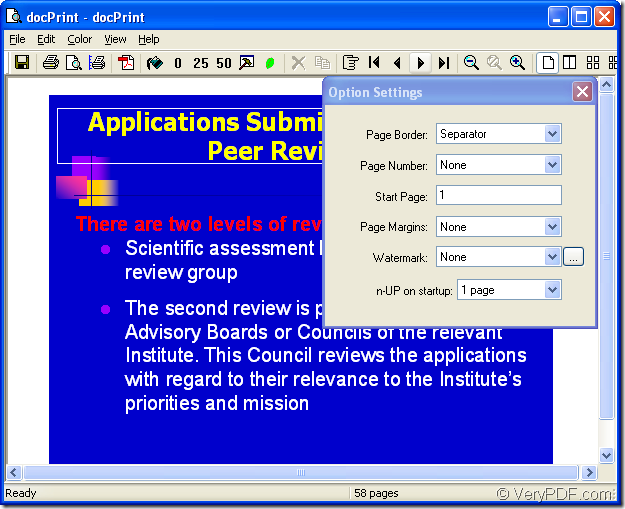Do you want to want to get all of the PPT slides as the file format of GIF in a new folder on your computer? Based on this question, you should convert MS Office PowerPoint document of ppt to gif or pptx to gif. The application you should use is docPrint Document Converter Professional which is also called as docPrint Pro.
docPrint Document Converter Professional is a software product that dynamically converts MS Office 97/2000/XP/2003/2007, WordPerfect, AutoCAD DWG, PostScript, Adobe Acrobat PDF and many other document types to Adobe Acrobat PDF, PostScript, EPS, XPS, PCL, JPEG, TIFF, PNG, PCX, EMF, WMF, GIF, TGA, PIC, PCD and BMP etc formats. With docPrint Document Converter Professional you can convert your documents from and to 50+ formats easily.
Three applications combine docPrint Pro. They are GUI application, command line application and virtual printer application. GUI application is an expert in batch conversion. Command line application is usually used by software developers and the virtual printer can also plays as document converter.
You are able to see how to convert ppt to gif with the virtual printer in docPrint Pro—docPrint. This application is easy to use. Just print any printable document to docPrint, you are allow to launching it instantly. But you should download docPrint Pro at https://www.verypdf.com/artprint/docprint_pro_setup.exe first for using docPrint. After installing docPrint Pro on your computer, you can see docPrint in the printer list by clicking “Start”—“Printers and Faxes”.
The following contents can show you the steps about converting ppt to gif in details.
1. Please open a PPT document and click “File”—“Print” to open “Print” dialog box. Then you should choose “docPrint” in “Printer” combo box and click “Print” button. If you don’t like this way, please use the hot key “Ctrl”+ “P” to open “Print” dialog box. If docPrint is the default printer, the work will be easier. Just right click on the PPT document and choose “Print” option in dropdown list to run docPrint directly instead of opening the PPT document.
2. In popup “docPrint” dialog box showed in Figure1, you should try to open “Save As” dialog box. There are three ways offered below and you can choose anyone of them. The first one, please click “File”—“Save as”. The second one, use the icon which looks like a floppy disk in the toolbar. The third one, you can use the hot key “Ctrl”+ “S” combination on the keyboard.
Figure1.
3. This is the last step in the conversion from ppt to gif. You just need to finish four operations before run the conversion in “Save As” dialog box which is showed in Figure2. Firstly, please choose a suitable location for the target files in “Save in” combo box. Secondly, you should input the name for the target files in “File name” edit box. Thirdly, select the right file type for the target files in “Save as type” combo box. Lastly, click “Save” button to save all the changes and run the conversion.
Figure2.
The conversion from ppt to gif will come to the end in no more than ten seconds. What you have to do before browsing the target files with some kind of image process or editing program is waiting for a while.
To learn more information about docPrint Pro, please click on the following link: https://www.verypdf.com/artprint/docprint_pro_setup.exe.