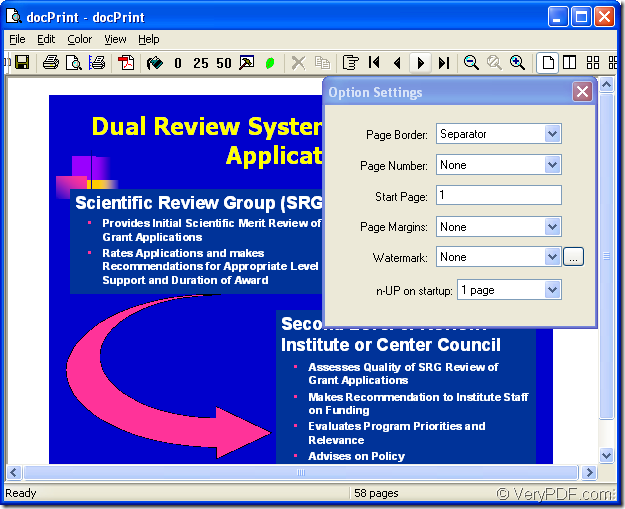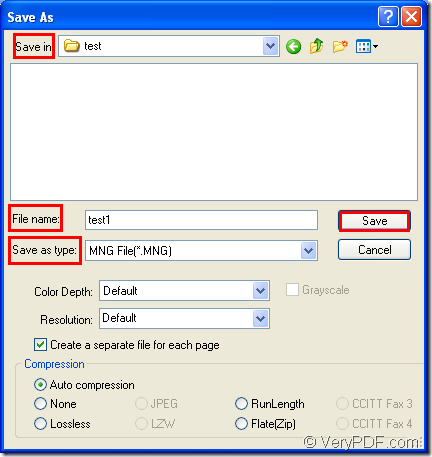MNG format is an extension of the .PNG image format which uses indexed colors and supports image animations. Actually, MNG format is similar to an animated .GIF file, but it uses higher compression and features full alpha support. To convert ppt to mng or pptx to mng, you can use docPrint Document Converter Professional as your assistant.
docPrint Document Converter Professional is a software product that dynamically converts MS Office 97/2000/XP/2003/2007, WordPerfect, AutoCAD DWG, PostScript, Adobe Acrobat PDF and many other document types to Adobe Acrobat PDF, PostScript, EPS, XPS, PCL, JPEG, TIFF, PNG, PCX, EMF, WMF, GIF, TGA, PIC, PCD and BMP etc formats. With docPrint Document Converter Professional you can convert your documents from and to 50+ formats easily.
With three different versions in docPrint Document Converter Professional which is short as docPrint Pro, it can fulfill many kinds of tasks in many areas. For example, the GUI application is good at batch conversion, the command line application can used by software developers to develop software and the virtual printer application acts not only as a Windows printer but also a powerful document printer which can realize many kinds of functions.
The virtual printer docPrint will play the leading role in this article and you will see the specific methods to convert ppt to mng with docPrint in following contents. Before that, you should download docPrint Pro at https://www.verypdf.com/artprint/docprint_pro_setup.exe and install it on your computer for smoothly using docPrint.
1 Run the printer driver.
You should open a PPT document and click “File”—“Print” to open “Print” dialog box. Then you can choose your printer as “docPrint” in “Printer” combo box and click “Print” button. The hot key “Ctrl”+ “P” can also help you open “Print” dialog box. If docPrint is the default printer, please right click the PPT document and click “Print” in dropdown list to run docPrint directly, which is more convenient.
2 Open “Save As” dialog box.
There are three ways given in this article for you to open “Save As” dialog box in popup “docPrint” dialog box. Please see “docPrint” dialog in Figure1. There are many function icons in the toolbar and a small dialog box named “Option Settings”. If you want to convert ppt to mng only, please don’t care about them. You can click “File” and click “Save as” option in dropdown list to open “Save As” dialog box or use the “Save File” icon in the toolbar. You can also use the hot key “Ctrl”+ “S” to help you.
Figure1.
3 Save the target files
Please see the “Save As” dialog box in Figure2 in which you should do the following operations. In “Save in” combo box, you should choose a suitable location for all target files. In “File name” edit box, please input the name for the target files. In “Save as type” combo box, the file type of the target files can be chosen. Then please click “Save” button to run the conversion from ppt to mng.
Figure2.
After clicking on “Save” button, you are able to see a progress bar at the bottom of “docPrint” dialog box and the progress bar will be empty again when the conversion is over. The whole conversion process will cost only two minutes by these easy clicks and you can master the application perfectly if you can download and try it yourself.