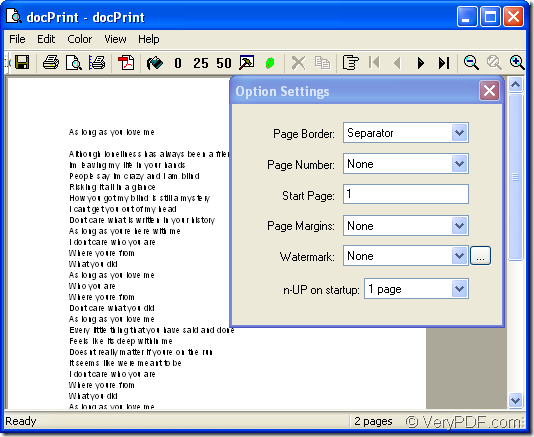If you have received an urgent task to convert doc to epi or docx to epi, what will you do?
The most important thing is to choose a convenient and fast software product. If you have never used docPrint Document Converter Professional before, you will get many useful information about it in this article and will benefit from it.
You should get some acquaintance to docPrint Document Converter Professional first. docPrint Document Converter Professional, also called docPrint Pro, is a software product that dynamically converts MS Office 97/2000/XP/2003/2007, WordPerfect, AutoCAD DWG, PostScript, Adobe Acrobat PDF and many other document types to Adobe Acrobat PDF, PostScript, EPS, XPS, PCL, JPEG, TIFF, PNG, PCX, EMF, WMF, GIF, TGA, PIC, PCD and BMP etc formats. With docPrint Document Converter Professional you can convert your documents from and to 50+ formats easily.
docPrint is consisted of three parts—GUI application, command line application and virtual printer. They can realize more or less the same functions, but they are good at different aspects. For example, GUI application is an expert in batch conversion, the command line is always taken by software designing staffs. While the virtual printer contains two available printers—docPrint and docPrint PDF driver. The leading role in this article is docPrint which can also be seen as a document converter.
docPrint is easy to use, just print the word document to docPrint, you will realize the conversion of doc to epi or docx to epi in no more than 2 minutes.
The following contents are the steps to convert doc to epi for your reference.
1. Please run the printer driver at first. You can open a word document and click “File”—“Print” to open “Print” dialog box. Then choose “docPrint” as the current printer in “Name” combo box. Click “OK” button to end this step. The hot key “Ctrl”+ “P” will be another good choice. If you have set docPrint as default printer, You can right click the word document and choose “Print” option in the dropdown list to run docPrint instead of opening the word file.
2. In next “docPrint” dialog box, please see it in Figure1, you can use the following methods to open “Save As” dialog box in which you can save all the changes to the target file.
Figure1.
The first way is to click “File” and choose “Save as” in dropdown list. The second way is to use the icon ![]() in the toolbar. The hot key “Ctrl”+ “S” is also a good choice.
in the toolbar. The hot key “Ctrl”+ “S” is also a good choice.
3. Then you will see “Save As” dialog box pops up. In it you should do the following four things, please see Figure2.
Figure2.
Firstly, you should specify the directory for the target file in “Save in” combo box.
Secondly, please edit the name for the target file in “File name” edit box.
Thirdly, you can choose the file format for the target file in “Save as type” combo box.
Fourthly, please click “Save” button to run the conversion.
You can see the target file in the specified location and you must have mastered the details about the conversion of doc to epi. It is really simple. If you have any questions, welcome leave messages.