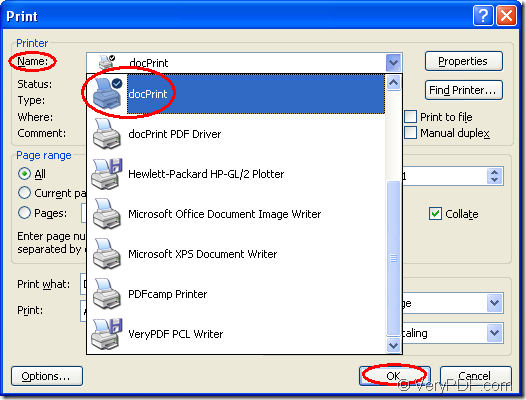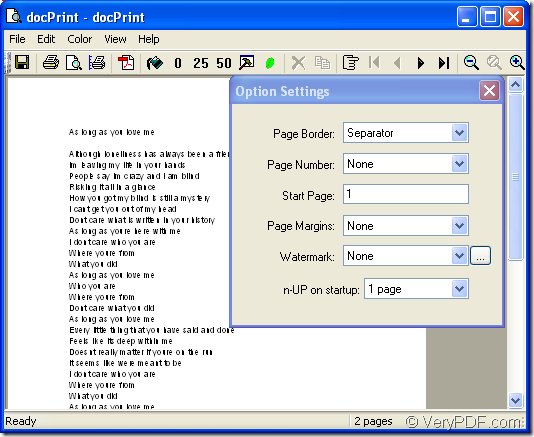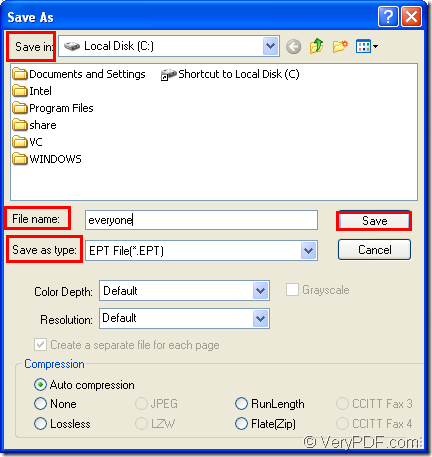docPrint, as not only a virtual printer, but also a document converter enables you to convert any printable document to 50+ graphics, it may be a Microsoft Word file, Adobe PDF file, HTML file, Excel file and others. docPrint supports various image formats, resolutions and compressions. It will be a piece of cake to convert doc to ept or docx to ept for docPrint.
docPrint is one available application in docPrint Document Converter Professional which is an expert in converting files to files. Two other applications are GUI application and command line application. They all can realize respective functions, but more or less the same.
docPrint Document Converter Professional is a software product that dynamically converts MS Office 97/2000/XP/2003/2007, WordPerfect, AutoCAD DWG, PostScript, Adobe Acrobat PDF and many other document types to Adobe Acrobat PDF, PostScript, EPS, XPS, PCL, JPEG, TIFF, PNG, PCX, EMF, WMF, GIF, TGA, PIC, PCD and BMP etc formats. With docPrint Document Converter Professional you can convert your documents from and to 50+ formats easily.
So if you want to use docPrint, you should download docPrint Pro which is short for docPrint Document Converter Professional at https://www.verypdf.com/artprint/docprint_pro_setup.exe. Please install it on your computer and you can see docpirnt in the printer list by clicking “Start”—“Printers and Faxes”.
If docPrint is the default printer, it will be the best. You can save a lot of time and don’t need to do many useless operations. You can find the word document and right click on the file to choose “Print” option, which can directly run docPrint. If not, you have to open the word document and click “File”—“Print” to open “Print” dialog box in which you should choose “docPrint” as current printer in “Name” combo box. Then click “OK” button. You can see it in Figure1. The hot key “Ctrl”+ “P” can also help you open “Print” dialog box.
Figure1.
After clicking on “OK” button, you will see a dialog box titled “docPrint” comes out. It is the interface of docPrint. Please see Figure2. In the dialog box, you can see some function icons in the toolbar and a small dialog box on the right. Please don’t care about them, if you don’t need to add any parameters to the target file, just use the following ways to open “Save As” dialog box.
Figure2.
- You can take the regular way—clicking “File” and choose “Save as” in dropdown list.
- The icon which looks like a floppy disk will also enable you to open “Save As” dialog box.
- The hot key “Ctrl” + “S” is always a quick way.
Next, you will see the last dialog box in the conversion of doc to ept—“Save As” dialog box which is showed in Figure3. You should follow the operations below to fulfill the whole conversion.
Figure3.
- First, you should choose a location for the target file in “Save in” combo box.
- Second, please type the name for the target file in “File name” edit box.
- Third, in “Save as type” combo box, you should choose a right output format for the target file. If you want to convert doc to ept, please choose “EPT File(*.EPT)” .
- Last, click “Save” button.
The target file will appear in the specified location several seconds later. You will find the process is easy enough that you can do it well. So please download docPrint Pro and try it yourself.