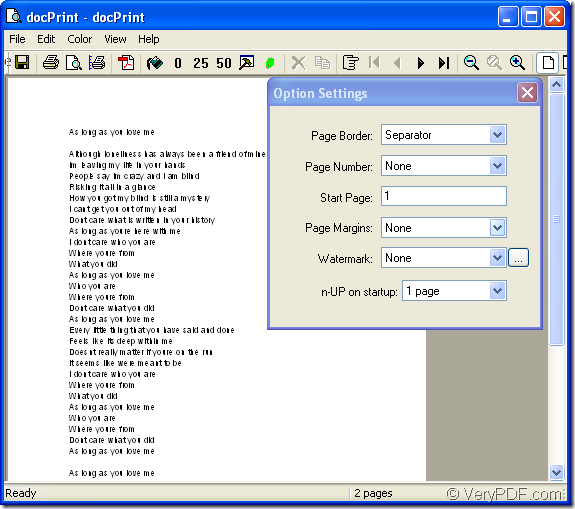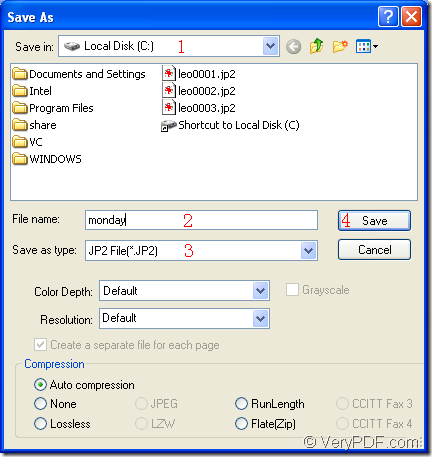JP2 is a kind of compressed bitmap image created using JPEG 2000 Core Coding. It incorporates a wavelet compression algorithm instead of Digital Cosine Transform compression used by standard JPEG images. JP2 can be stored using lossy and lossless compression. JP2 files are also seen as .JPX files.
To convert doc to jp2 or docx to jp2, docPrint Document Converter Professional must be a strong helper. docPrint Document Converter Professional is a software product that dynamically converts MS Office 97/2000/XP/2003/2007, WordPerfect, AutoCAD DWG, PostScript, Adobe Acrobat PDF and many other document types to Adobe Acrobat PDF, PostScript, EPS, XPS, PCL, JPEG, TIFF, PNG, PCX, EMF, WMF, GIF, TGA, PIC, PCD and BMP etc formats. With docPrint Document Converter Professional you can convert your documents from and to 50+ formats easily.
There are three available applications in docPrint Document Converter Professional which is also called docPrint Pro for short. One of the application is docPrint which is a virtual printer to be showed in this article. The other two applications are GUI application, command line application. They all can realize different functions as the document converter, but more or less the same. As a virtual printer, docPrint can save pager and ink. As a document converter, docPrint can convert any printable document to 50+ graphics.
The following contents are the specific introduction about the conversion of doc to jp2. If you want to solve this problem urgently, you will get some useful information.
The first step is to run the printer driver. If docPrint is not default printer, you should click “File”—“Print” to open “Print” dialog box in an opened word document. In “Name” combo box, please choose “docPrint” as your printer, then click “OK” button. To open “Print” dialog box, you can also use the hot key “Ctrl”+ “P”. If docPrint is the default printer, you can directly run docPrint by right clicking the word document and choose “Print” option in the dropdown list.
The second step is to open “Save As” dialog box in “docPrint” dialog box. Please see Figure1. Three methods are given below for your reference and you can use anyone of them.
Figure1.
- Clicking “File” and choosing “Save as” option in dropdown list is the first way.
- Clicking the icon which looks like a floppy disk in the toolbar is the second way.
- Using the hot key “Ctrl”+ “S” on your keyboard is the third way.
Welcome to share your methods with everyone.
The last step is to save the target file in “Save As” dialog box showed in Figure2. You should do the following operations step by step for completing the whole conversion of doc to jp2.
Figure2.
- In “Save in” combo box, you should have the target stored in a location on your computer.
- In “File name” edit box, please edit the name for the target file.
- In “Save as type” combo box, just choose the output format for the target file.
- Then click “Save” button to save all the changes about the target file.
After clicking on “Save” button, the conversion of doc to jp2 will finish in several seconds. You can browse the target file with some kind of image editor such as Adobe Photoshop.
If you want to use docPrint, please download docPrint Document Converter Professional at https://www.verypdf.com/artprint/docprint_pro_setup.exe and you can launch docPrint easily by printing the document to docPrint.