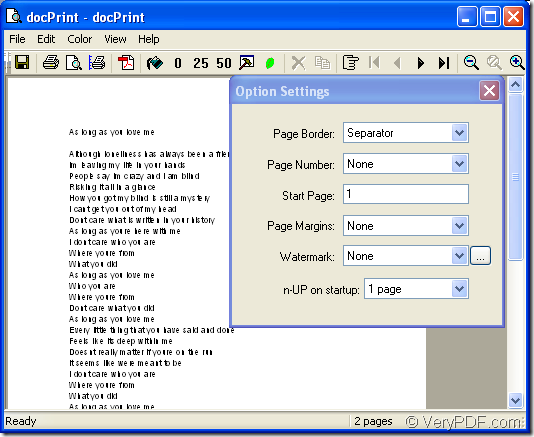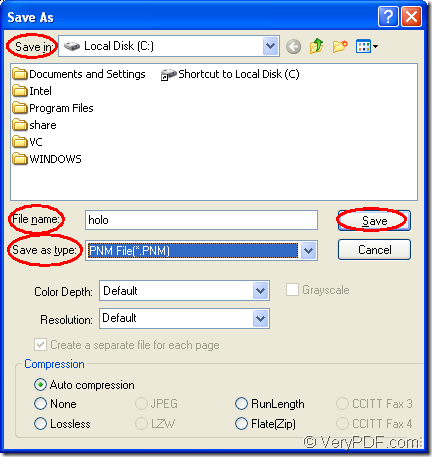There is a useful tool in the conversion of doc to pnm or docx to pnm. You can take docPrint Document Converter Professional as your helper.
docPrint Document Converter Professional which is also called as docPrint Pro for short is a software product that dynamically converts MS Office 97/2000/XP/2003/2007, WordPerfect, AutoCAD DWG, PostScript, Adobe Acrobat PDF and many other document types to Adobe Acrobat PDF, PostScript, EPS, XPS, PCL, JPEG, TIFF, PNG, PCX, EMF, WMF, GIF, TGA, PIC, PCD and BMP etc formats. With docPrint Document Converter Professional you can convert your documents from and to 50+ formats easily.
There are three available applications in docPrint Pro, the first one is GUI application which is good at batch, the second one is command line application which doesn’t need to open a GUI, the third one is the virtual printer to be showed in this article. You will see how easy the usage of docPrint is.
You can use docPrint after downloading docPrint Pro at https://www.verypdf.com/artprint/docprint_pro_setup.exe and installing it on your computer. Just print the document to docPRint, then you can use docPrint as a document converter.
The first step of the conversion of doc to pnm is to run the printer driver. You can open the word document and click “File”—“Print” to open “Print” dialog box. Then please choose “docPrint” as your current printer in “Name” combo box and click “OK” button. The hot key “Ctrl”+ “P” also enables you to open “Print” dialog box. If docPrint is the default printer, you can directly right click the word document and choose “Print” option to run it, which will save your time.
The second step is to open “Save As” dialog box with the following ways in “docPrint” dialog box showed in Figure1.
- Clicking “File”—“Save as” is available.
- You can also use the icon which seems like a floppy disk in the toolbar.
- The hot key “Ctrl”+ “S” will also aim at the same goal.
Figure1.
Then you will see a dialog box named as “Save As” showed in Figure2. You can do the following operations to save your target file.
Figure2.
- Please choose the location for the output file in “Save in” combo box.
- Edit the name for the target file in “File name” edit box.
- Specify the file type for the target file in “Save as type” combo box.
- Click “Save” button to save all the changes.
The conversion of doc to pnm will run automatically at once and it will come to the end in no more than 10 seconds. The conversion speed depends on the file size and the computer configuration. If you want to view more functions about docPrint or docPrint Pro, please visit https://www.verypdf.com/artprint/index.html.