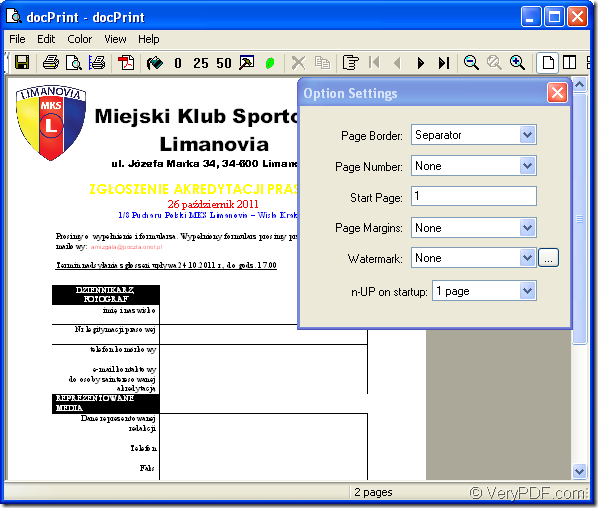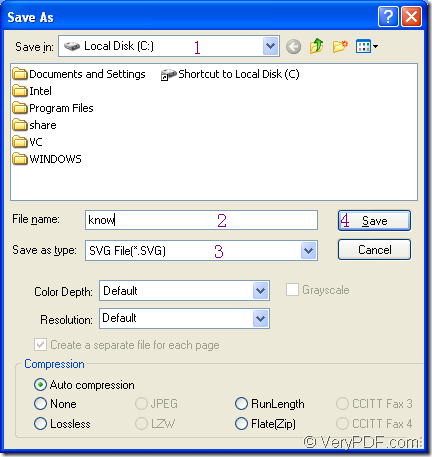What is SVG?
SVG is a kind of two-dimensional vector graphic format created by the World Wide Web Consortium (W3C. SVG is designed as a standard format for displaying vector graphics on the Web. SVG format can also describe images using a text format that is based on XML. The SVG format is an open standard developed under the W3C (World Wide Web Consortium), with Adobe playing a major role. SVG images can be created and exported from Adobe Creative Suite programs, such as Illustrator and GoLive.
Which tool can be used in the conversion of doc to svg?
To convert doc to svg or docx to svg, you can have the help of docPrint which is not only a virtual printer in docPrint Document Converter Professional(docPrint Pro), but also a powerful document converter.
docPrint is a Windows printer driver that saves ink, paper and time by controlling printed output, it supports print 2, 4, 6, 8 or 16 pages on a single sheet of paper, it also supports scale A0, A1, A2, A3 papers to standard Letter or A4 paper sizes.
docPrint is also a document converter, it converts any printable document to 50+ graphics, it may be a Microsoft Word file, Adobe PDF file, HTML file, Excel file and others. docPrint supports various image formats, resolutions and compressions.
docPrint is easy-to-use, just print a document to docPrint, you will be able to start using Document Printer software.
You should download docPirnt Pro at https://www.verypdf.com/artprint/docprint_pro_setup.exe if you want to use docPrint. Because docPrint is one application of docPrint Pro besides two others—GUI application and command line application.
How to convert doc to svg?
1. Run the printer driver
Please open a word document and click “File”—“Print” to open a dialog box named as “Print” in which you can choose the current printer as “docPrint” in “Name” combo box, then click “OK” button. You can also use the hot key “Ctrl”+ “P” to open the dialog box. If you have set docPrint as the default printer, please just right click on the word file and click “Print” in dropdown list to run docPrint instead of opening the document.
2. Open “Save As” dialog box
In “docPrint” dialog box showed in Figure1, you can see there are some function icons in the toolbar and a small dialog box titled “Option Settings” on the right. There is no need to care about them if you want to convert doc to svg only without setting any parameters to the target file. Just cut to the chase to open “Save As” dialog box by clicking “File” and clicking “Save as” in dropdown list. Or you can click the icon ![]() in the toolbar. The hot key “Ctrl”+ “S” is always used by many people when saving files.
in the toolbar. The hot key “Ctrl”+ “S” is always used by many people when saving files.
Figure1.
3. Save the target file
In “Save As” dialog box showed in Figure2, you can see several combo boxes and edit boxes in which you can make some changes to target file. For example, you can find the location for the target file on your computer in “Save in” combo box. You can input the name for the target file in “File name” edit box. In “Save as type” combo box, you can choose the right file format for the target file, then you can click “Save” button to save all the changes.
Figure3.
Then the conversion of doc to svg comes to the end. To get more functions about docPrint, you can click on the following link:https://www.verypdf.com/artprint/index.html.