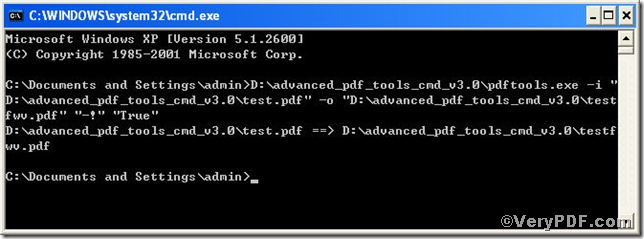How to enable fast web view for pdf is a frequently asked question. Because with fast web view, the web server sends only the requested page, rather than the entire pdf. This is especially important with large documents that can take a long time to download from a server. When you want to ensure the pdf file that you are going to upload could be viewed by fast web view, you have to process it before being uploaded. The procedure is brief by using Advanced PDF Tools Command Line, see below.
First, follow this link you will obtain Advanced PDF Tools
https://www.verypdf.com/pdfinfoeditor/advanced_pdf_tools_cmd.zip.
do remember to extract it, for it is a zipped package.
Second, launch the MS-DOS command prompt window
steps are as follows:
start the dialog box of “cmd.exe”: press “start”>choose “Run”>input “cmd”>press “ok”
when the following appears, you will have the MS-DOS command prompt window
Third, input the command to process the file to be viewed by pdf fast web view
it goes below
pdftools.exe -i “C:\input.pdf” -o “C:\output.pdf” “-!” “True”
where
- the option -i is to specify a pdf filename or a directory for input,
- the option -o to specify the pdf file name for output,
- the option“-!” “True”, the command allows you set fast web view to your PDF document which can be downloaded for viewing on the web one page at a time. If this option is not used, the entire PDF file downloads before it is displayed.
when the input is done, press “enter” key, you will see
Till now, you can upload or share the processed file to a server and when people retrieve it, it can be vied by pdf fast web view .
![clip_image002[1]](https://www.verypdf.com/wordpress/wp-content/uploads/2011/12/clip_image0021_thumb1.jpg)