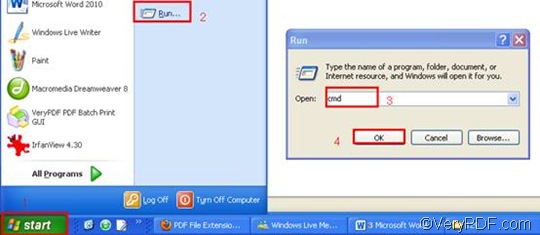Your requirement may beyond the capabilities of many common document converters, especial when it is needed to handle the documents in a quick and easy way. But as the old saying goes, where there is a will, there is a way. By means of VeryPDF HTML Converter Command Line, you can easily insert PDF pages and convert HTM to PDF. Do you want to get this application right now? Please click VeryPDF HTML Converter Command Line to download and install it in your computer. Then, you can follow the three steps below to insert PDF pages and convert HTM to PDF quickly.
Step 1: Run the command prompt window
- Click “Start” in the lower-left corner of the computer screen;
- Click “Run” on the menu to open the “Run” dialog box;
- Enter “cmd” in it.
- Click “OK” to run the command prompt window.
Step 2: Type a command line
The command line should consist of the following four items: the directory of the executable file, the command which can be used to insert PDF pages, the directory of the input file and the directory of the output file. The following pattern can illustrate those items in a clear way.
htmltools -append <int> <HTM file> <PDF file>
- htmltools is the executable file of VeryPDF HTML Converter Command Line.
- -append <int> is the command that can be used to insert PDF pages. The angle brackets enclose essential contents. int refers to integer. Moreover, you can choose any of the following four numbers as the parameter value: 0, 1, 2 and 3.
- -append 0 can be used to overwrite an existing PDF file;
- -append 1 can be used to insert the PDF pages converted from HTM before the first page of the existing PDF file;
- -append 2 can be used to add the PDF pages converted from HTM to the end of the existing PDF file;
- -append 3 can be used to rename the filename to avoid the duplication of name.
- HTM file is set to be the input file.
- PDF file should be the output file.
The following command line is a good example, which includes the four items mentioned above, and uses the directories to represent the files. The directories in this example can be replaced with the directories of the files in your computer.
D:\htmltools\htmltools.exe -append 1 C:\in\lo.htm D:\out\lo.pdf
- D:\htmltools\htmltools.exe ---- the directory of the executable file. It represents the executable file htmltools.exe located in the folder htmltools on disk D.
- -append 1---- the command that can be used to insert the PDF pages. To be more exactly, this command can be used to insert PDF pages before the first page of the existing PDF file.
- C:\in\lo.htm---- the directory of the input file in the format HTM.
- D:\out\lo.pdf ---- the directory of output files. If there is a PDF file called lo in the folder out on disk D, the computer will insert the input file before the first page of the PDF file. If there is no such a PDF file, this will be the new created output file.
Step 4: Press “Enter”
Press the key “Enter” to let the computer insert PDF pages and convert HTM to PDF. In a couple of seconds, you will see “result=OK” in the command prompt. That means the computer has converted HTM to PDF. In order to buy the full version of VeryPDF HTML Converter Command Line, please click Purchase. To get more information about other products, please visit the home page of VeryPDF.