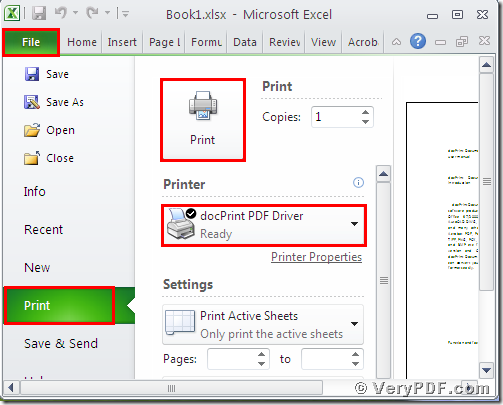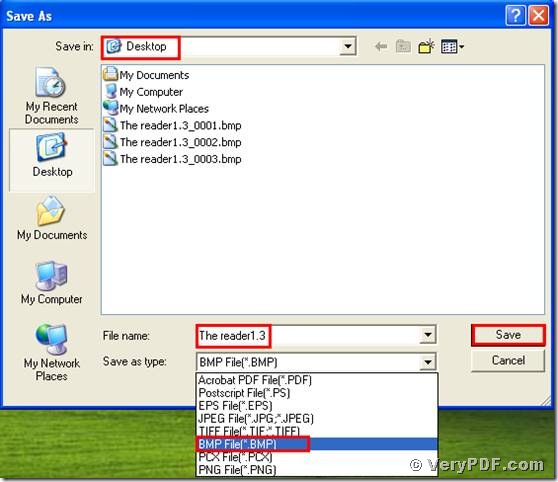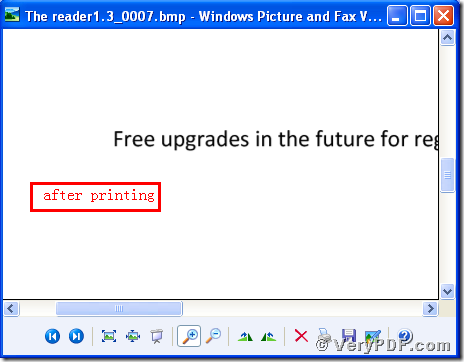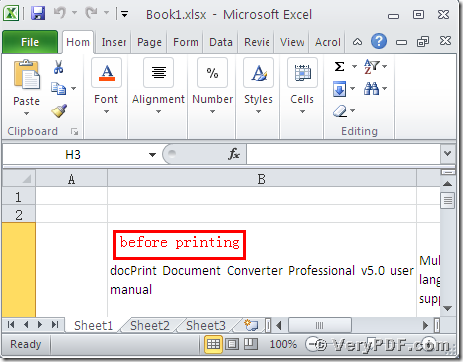You should better download the docPrint Document Converter Professional. The reason is that one of its applications is the virtual printer; you can use one of the virtual printers the docPrint PDF Driver to print MS Office Excel to bitmap image (Bmp). This virtual printer can print documents in computer, not only can print MS Office Excel to Bmp, but also can print Excel to Eps and so on.
Today this article aims to tell you how to print MS Office Excel to bitmap image by using the docPrint PDF Driver.
1. Downloading
Through this link :https://www.verypdf.com/artprint/docprint_pro_setup.exe
You can download and install the docPrint Pro it in your computer.
2. Printing
- Open a MS Office Excel format file; click “File”
- Find “print”, click it. You can also use hot key “ctrl+p”
- Choose “docPrint PDF Driver”, click “print”
(Picture 1)
3. Saving
Wait for a while, a dialogue box “Save As” will popup
Choose the suitable location for saving the target file in the “Save in” combo box.
Edit the target file name in the “File name” edit box
choose the file type “BMP” in the “Save as type”combo box
Click “save”
(Picture 2)
4. Comparing
Open the target file and the original file
Compare them
You will cushily find that we had printed MS Office Excel to Bmp by using the docPrint PDF Driver.
The operation is simple and quick, isn’t it? I think that after reading my article, you can master this function by yourself. The same procedures to print Excel to Tif . In additional, there is a basic version of the docPrint Pro. It has the same functions as the docPrint PDF Driver. The price is very low. You can download it through this link: https://www.verypdf.com/artprint/docprint_setup.exe , if you want to purchase it, click to https://www.verypdf.com/order_docprint.html. Thanks for your reading.