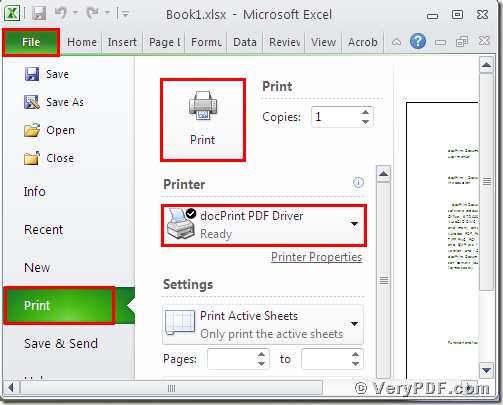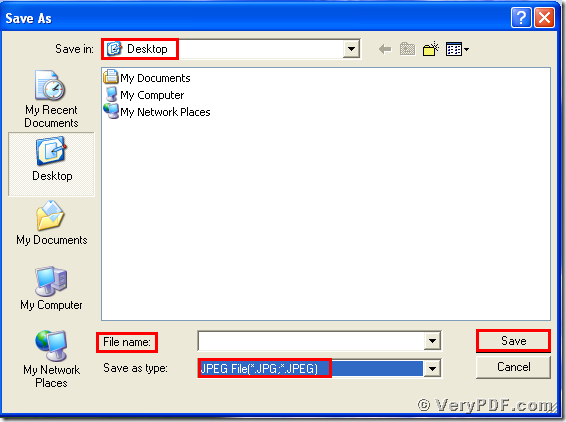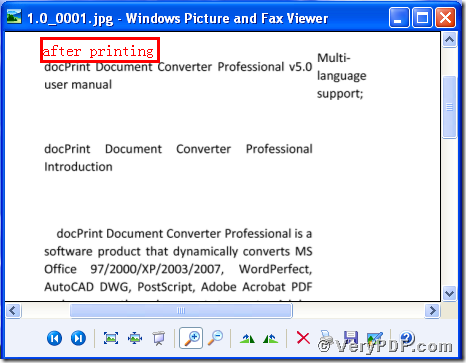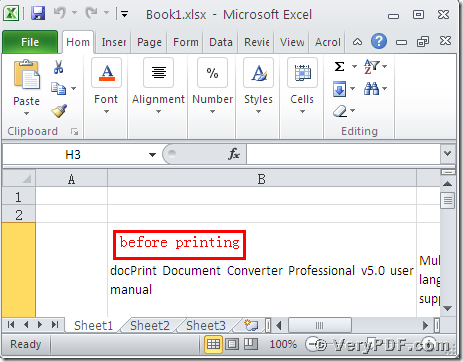If you want to print Ms Office Excel (XLSX) to JPG(JPEG), you are bound to use the docPrint Document Converter Professional. We can also call this software to be “the docPrint Pro”. It is short for the docPrint Document Converter Professional. Why we need to choose this software? Because of one of the applications is the virtual printer (The docPrint PDF Driver), which can be used in this process. It can not only save the time, but also can save the paper and ink.
Frist step---downloading
- Click this link :https://www.verypdf.com/artprint/docprint_pro_setup.exe
- download and install the docPrint Pro in your computer.
Second Step --Printing
- Open a MS Office Excel format file; click “File”
- Find “print”, click it. You can also use hot key “ctrl+p”
- Choose “docPrint PDF Driver”, click “print”
(Picture 1)
Third Step ----Saving
- Wait for a while, a dialogue box “Save As” will popup
- Choose the suitable location for saving the target file in the “Save in” combo box.
- Edit the target file name in the “File name” edit box
- Select the file type “JPEG” in the “Save as type”
- Click “save”
(Picture 2)
The forth Step---checking
- Open the target file and the original file
- Compare them
You will vividly find that we had printed MS Office Excel to JPG. Or you can say that we had print XLSX to JPG by using the docPrint PDF Driver.You see the operation is simple and quick. I think that after reading my article, you can master this function by yourself. The same procedures to print Excel to Bmp . In additional, there is a basic version of the docPrint Pro. It has the same functions as the docPrint PDF Driver. The price is very low. You can download it through this link: https://www.verypdf.com/artprint/docprint_setup.exe , if you want to purchase it, click to https://www.verypdf.com/order_docprint.html. Thanks for your reading.