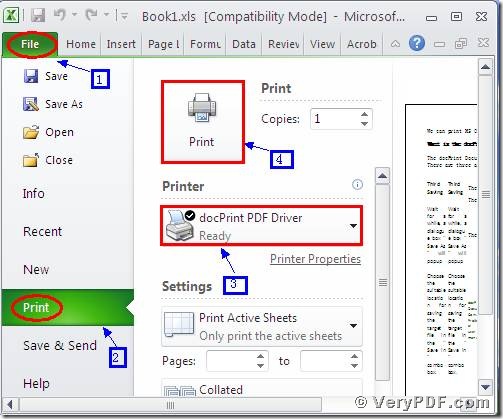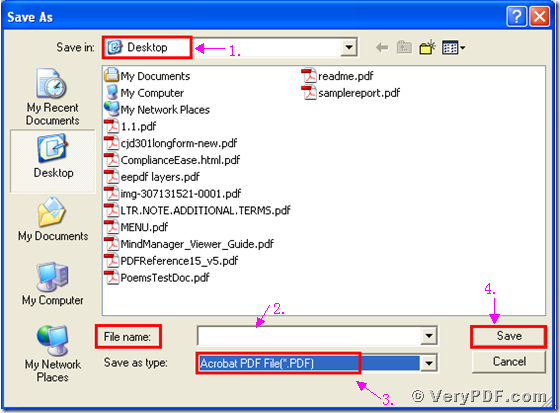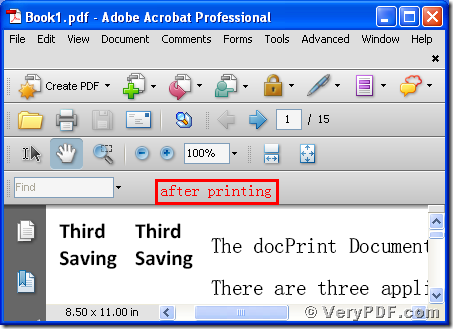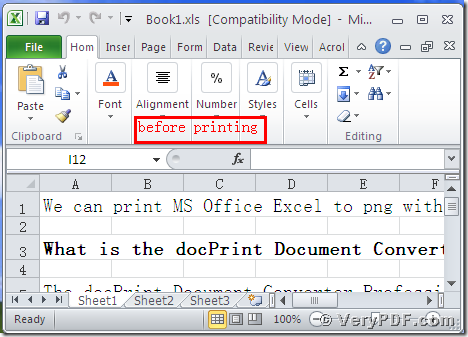If you have a doubt about printing Office documents of xls to pdf. Don’t hesitate to use the docPrint Pro which is short for docPrint Document Converter Professional. There are two advantages of it, one advantage is this software has many functions, not only just print Office documents of xls to pdf, but also can convert your documents from and to 50+ formats .The other advantage is the docPrint Pro easily operate and save money and time.
Today we will use one of its functions, the docPrint PDF Driver. It is a virtual printer; it can print Office documents of xls to pdf easily and quickly.
First Downloading
Download the docPrint Pro via the linkhttps://www.verypdf.com/artprint/docprint_pro_setup.exe Install it in your computer follow the wizard prompts
Second Printing
- Open a xls format file; click “File”
- Find “print”, click it, or can press the hot key “ctrl+p”
- Choose “docPrint PDF Driver”, click “print”
(Picture 1)
Third Saving
- Wait for a while, a dialogue box “Save As” will popup
- Choose the suitable location for saving the target file in the “Save in” combo box.
- Edit the target file name in the “File name” edit box
- Select the file type “PDF” in the “Save as type”
- Click “save”
(Picture 2)
Forth Comparing
- Open the target file and the original file
- Compare them
You will vividly find that we had printed Office documents of xls to pdf by using the docPrint PDF Driver.You see the operation is simple and quick. The same way to print xls to jpg . In additional, there is a basic version of the docPrint Pro. It has the same functions as the docPrint PDF Driver. The price is very low. You can download it through this link: https://www.verypdf.com/artprint/docprint_setup.exe , if you want to purchase it, click to https://www.verypdf.com/order_docprint.html. Thanks for your reading.