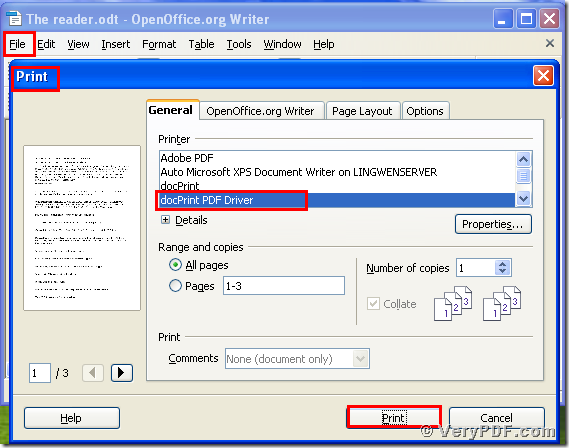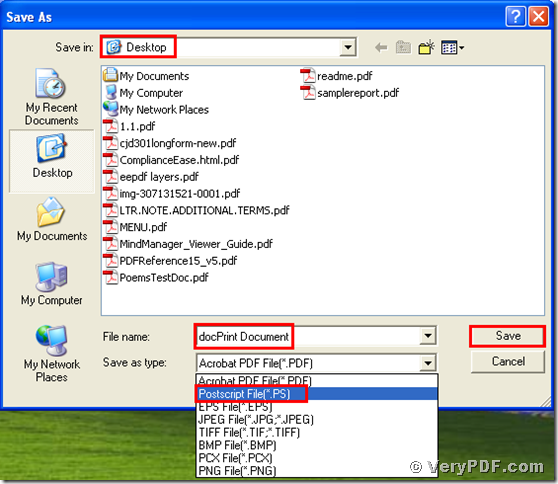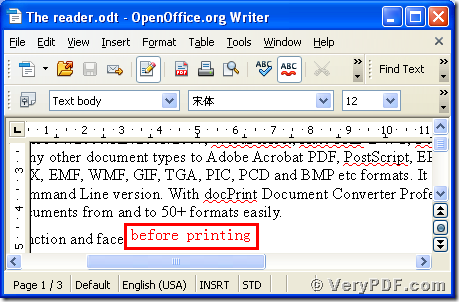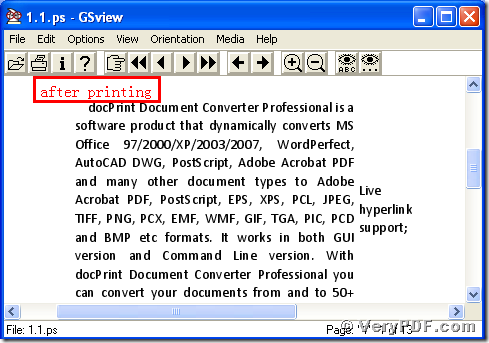Postscript file is short for PS, so we can say that print ODT to PS. It is the same meaning. How to print OpenOffice documents of ODT to PS? And which software can be used in this process? All these questions can be answered. DocPrint PDF Driver can easily print ODT to Postscript just few clicks. It takes no more than two minutes to make it. The operation is simple and quick. How about experiencing right now?
Step 1: download and install
- Download docPrint Pro through this link: https://www.verypdf.com/artprint/docprint_pro_setup.exe
- Unzip it when download is finished.
- Install it in your computer according to the prompt wizard windows.
Step 2: print ODT to Postscript
Open an ODT format file:
- Click “File”
- Click “print”
- A moment later, a dialogue box “Print” will pop up
- Choose “docPrint PDF Driver” and click it
- Click “Print”
As the picture 1 showed you.
(Picture 1)
Step 3: choose and save
Wait for a while, a dialogue box “Save As” will pop up
- Choose a suitable location for saving the target file in the “Save in” combo box.
- Edit the target file name in the “File name” edit box
- Select the file type “PS” in the “Save as type” combo box
- Click “save”
As the picture 2 showed you.
(Picture 2)
Step4: compare the target and original file
- Open the target file and the original file
- Compare them
- You will easily find that we had printed documents of ODT to Postscript file by using docPrint PDF Driver.
Is it easy for you to operate it? If you have any questions , please give me a feedback. Your questions will be highly valued. In addition, there is a basic version of the docPrint Pro. It has the same functions as the docPrint PDF Driver. The price is very low. You can download it through this link: https://www.verypdf.com/artprint/docprint_setup.exe , if you want to purchase it, click to https://www.verypdf.com/order_docprint.html. Thanks for your reading.