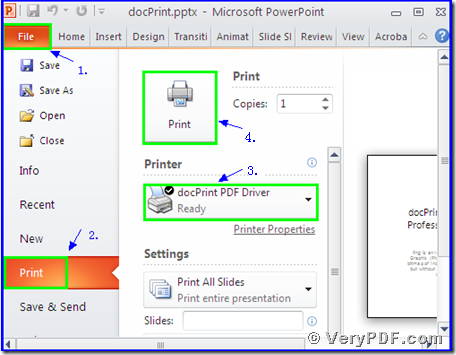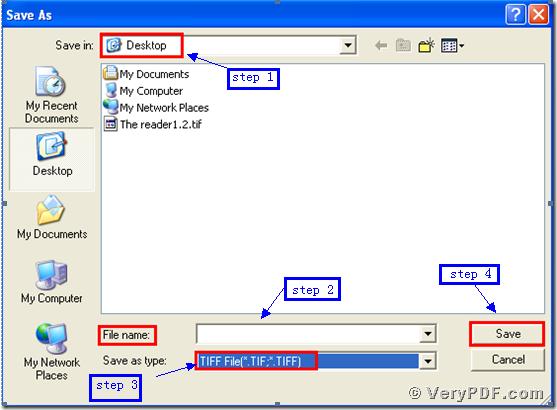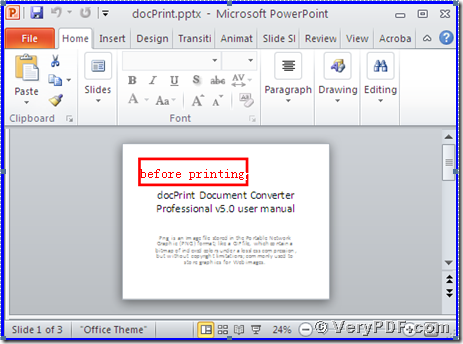Today my topic is how to print PowerPoint documents of pptx to tif by using the docPrint PDF Driver, which is one function of the docPrint Pro. Before the operations, l will separately introduce the tif and the docPrint Pro to you in order to let you completely understand my article.
What is tif?
It is a rare format file, which is a High-quality graphics format file often used for storing images with many colors, such as digital photos; short for “TIFF;” includes support for layers and multiple pages.
It can be saved in an uncompressed (lossless) format or may incorporate JPEG compression. They may also use LZW lossless compression, which reduces the TIFF file size, but does not reduce the quality of the image.
What is the docPrint Pro?
It is short for the docPrint Document Converter Professional, which is one of the best choices to print PowerPoint documents of pptx to tif. It is a software product, which can dynamically convert MS Office 97/2000/XP/2003/2007, WordPerfect, AutoCAD DWG, PostScript, Adobe Acrobat PDF and many other document types to Adobe Acrobat PDF, PostScript, EPS, XPS, PCL, JPEG, TIFF, PNG, PCX, EMF, WMF, GIF, TGA, PIC, PCD and BMP etc formats. With docPrint Document Converter Professional you can convert your documents from and to more than 50 formats easily. It has two virtual printers; one is the docPrint, the other is the docPrint PDF Driver. We just need to choose the second one to print pptx to tif.
How to print PowerPoint documents of pptx to tif?
- We need to download this software first, before we operate it
- Download the docPrint Pro through this link: https://www.verypdf.com/artprint/docprint_pro_setup.exe
- Unzip it when download is finished, for it is a zip file.
- Install it in your computer according to the prompt wizard windows
Step 2 print pptx to tif
Open a pptx format file:
- Click “File”;
- Click “print”
- Choose the “docPrint PDF Driver” and click it
- Click “Print”
As the picture 1 showed you.
(Picture 1)
Step 3 choose and save
Wait for a while, a dialogue box “Save As” will popup
- Choose a suitable location for saving the target file in the “Save in” combo box.
- Edit the target file name in the “File name” edit box
- Select the file type “TIF” in the “Save as type” combo box
- Click “save”
As the picture 2 showed you.
(Picture 2)
Step4 compare the target and original file
- Open the target file and the original file
- Compare them
- You will cushily find that we had printed PowerPoint documents of pptx to tif by using the docPrint PDF Driver.
By the way, there is a basic version of the docPrint Pro. It has the same functions as the docPrint PDF Driver. The price is very low. You can download it through this link: https://www.verypdf.com/artprint/docprint_setup.exe , if you want to purchase it, click to https://www.verypdf.com/order_docprint.html. Thanks for your reading.