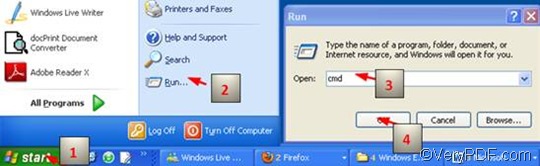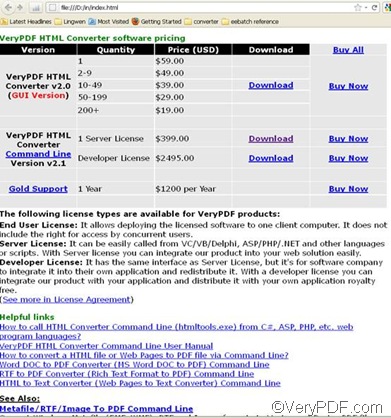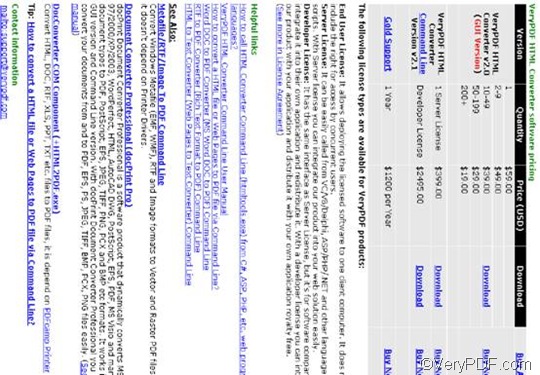If you want to convert HTML to TIF and rotate pages via a command line, the best solution is VeryPDF HTML Converter Command Line. VeryPDF HTML Converter Command Line, as a powerful HTML converter, can convert the whole webpage to a TIF page quickly and correctly. Meanwhile, it supports you to rotate pages by a degree of 90, 180, or 270.
The following part will take three steps to show how to rotate pages and convert HTML to TIF via one command line. The key command which can be used to rotate pages is -rotate <int>.
1. Open the command prompt window
As usual, the first step is to open the command prompt window, which will take four steps: Click “Start”; > Click “Run” on the menu that appears on the computer screen; > Enter “cmd” in the “Run” dialog box, > Click “OK”.
2. Enter a command line
As illustrated in the pattern below, the command for page rotation and conversion from HTML to TIF should be composed of four factors:
htmltools -rotate <int> <HTML file> <TIF file>
- Factor 1: htmltools ---- the executable file
- Factor 2: -rotate <int> ---- the command which can be used to rotate pages. The angle brackets are used to mark the essential content. int means integer. This command permits three parameter values, which are 90, 180, and 270.
- Factor 3: <HTML file> ---- the input HTML file(s)
- Factor 4: <TIF file> ---- the output TIF file(s)
What need to be remembered is that you should enter the whole directories of the files, rather than only the names of the files, in the command prompt window. Because the computer need the directories guide to find the files. In this case, you should enter the directories of the executable file and the input and the output files in the command prompt window. Taking the following command line as an example,
D:\htmltools\htmltools.exe -rotate 90 D:\in\*.html D:\out\*.tif
- D:\htmltools\htmltools.exe is the directory of the executable file htmltools.exe. In the example, the directory shows that the executable file is in the folder htmltools on disc D. The example directory can be replaced by the actual directory of the executable file in your computer.
- -rotate 90 is the command for bit depth setting. It specifies 90 as the angle degree. The number can be replaced by 180 or 270.
- D:\in\*.html is the directory of the input files. This directory indicates that the input files are in HTML format, and they are in the folder in on disk D.
- D:\out\*.tif is the directory of output files. The file extension TIF in the command line indicates that the output format is TIF, and all the output files must be stored in the folder out on disk D. Both the directories of the input and output files can be substituted.
3. Press “Enter”
Click “Enter” on the keyboard, you can master the computer to batch convert HTML to TIF files right away. You can view the effect of the output TIF files in the selected output folder very soon. If you are interested in the methods of convert HTML to other files, you can also read the related articles at the knowledge base of VeryPDF. The following is the comparison between the original HTML file and the output TIF file.
Before
After