VeryPDF HTML Converter Command Line is the right tool you can count on. It can solve this problem in a quick and easy way. If you use the GUI (graphical user interface) version of a document converter to convert a bunch of documents, it will take a lot of time to open the interface of the software application, select output options, save the result documents via GUI. Let alone that document converter may not be able to support the conversion from EMF to TIFF. However, by method of VeryPDF HTML Converter Command Line, you can convert EMF to TIFF and rotate the page via only one command line, no matter how many documents you have on hand. Via command line, you can take only three steps to batch convert EMF to TIFF and rotate the page very effectively.
1. Run the command prompt window
The first step is the run the command prompt window. Usually, it will take four steps:
- Click “Start”;
- Click “Run” on the home menu;
- Enter “cmd” in the “Run” dialog box;
- Click “OK”.
Then the black and white command prompt window will appear on the desktop.
2. Type a command line
In order to rotate the page when converting EMF to TIFF, you should type a command in accordance with the following two rules:
Rule 1: The command line should consist of four factors including:
Htmltools -rotate <int> < EMF file> <TIFF file>
- htmltools ---- the executable file
- -rotate <int> ---- the command which can be used to rotate pages. int means integer and the angle brackets <> mark the essential content. Hence you should type the command first, leave a space, and then type an integer. As for this command, the integer can only be 90,180, and 270.
- < EMF file> ---- the input EMF file(s)
- <TIFF file> ---- the output TIFF file(s)
Furthermore, don’t forget to leave a space between these factors.
Rule 2: The directories rather than the bare names of the files should appear in the command line.
This is because the directories can help computer find the exact folders where the files are placed in. Of course, there is an exception when all the files are placed on the same disk. However, we won’t focus on this issue in this article. I will write another article to account for it later. If you are interested, you can visit my blog by clicking here.
The following is a good example which can show you what kind of command line you should enter. It includes the mentioned four factors; moreover, the files are all represented by whole directories.
D:\htmltools\htmltools.exe -rotate 90 C:\in\*.emf D:\out\*.tiff
- D:\htmltools\htmltools.exe ---- the directory of the executable file htmltools.exe. The executable file htmltools.exe is usually placed in the folder htmltools after the compressed file is decompressed. In the example, the directory represents the executable file, which is in the folder htmltools on disk D.
- -rotate 90 ---- the command for rotating the page clockwise. The number can be replaced by 180 or 270. If it is 180, the page will be rotated up-side-down; and if the number is 270, the page will be rotated counterclockwise.
- C:\in\*.emf ---- the directory of the input files in EMF format. The wildcard * in this directory represents all the input EMF files in the folder in on disk C. If there is only one EMF file, you can replace the wildcard * with the name of the EMF file.
- D:\out\*.tiff---- the directory of output files. The file extension specifies TIFF as the output format. The whole directory can lead the computer to put all the result files in the folder out on disk D. If there is only one input file, you can replace the wildcard * with a name you like.
The following is the command prompt with the command line
Now, please try to enter a command line in the command prompt window. You can replace the directories of the files in the example by the directories of the executable file, the input files and the output files in your computer first; then, copy the command line, and paste it to the command prompt window by right clicking with the mouse.
3. Hit “Enter”
After you enter the command line, please hit “Enter” on the keyboard. The computer will prompt to convert EMF to TIFF. You can view the effect of page orientation and document conversion in a few seconds. If you are interested in other products of VeryPDF, please visit the home page of VeryPDF.
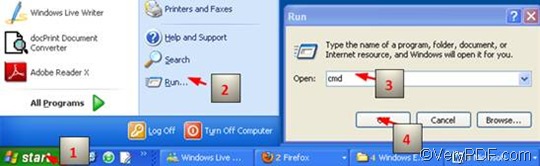
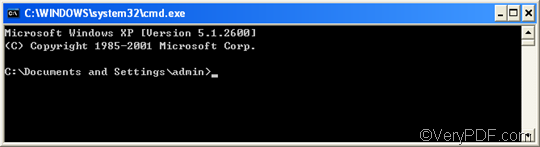
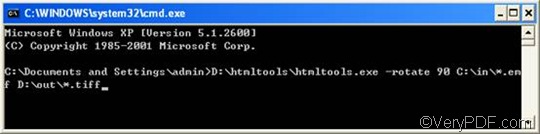
Great post, I conceive blog owners should larn a lot from this web site its really user friendly. So much wonderful info on here :D.