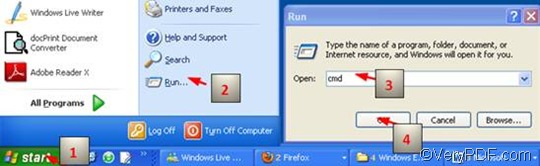This article aims to introduce the quickest way to convert HTML to BMP and rotate the page. If you want to convert documents and set options, the quickest and easiest way is to convert via command line. Here I strongly recommend VeryPDF HTML Converter Command Line. This software application is safe, powerful and accurate. This document converter can convert the whole web page to a BMP file, no matter how long the original webpage is. This is one reason why our customers prefer this product. Besides, VeryPDF HTML Converter Command Line can be used to convert HTML to other files like TIF, TIFF, JPG, JPEG, GIF, PNG, WMF, PCX, TGA, JP2, PNM.
In order to rotate the page, you will need to use the command -rotate <int>.
-rotate <int> ---- the command which can be used to rotate pages. The angle brackets are used to mark the essential content. int means integer. This command permits three parameter values, which are 90, 180, and 270.
The rest part will introduce how to convert HTML to BMP and rotate the page via command line step by step.
1. Run the command prompt window
Four steps are required to open the command prompt window. These steps are also illustrated in the picture below.
Click “Start”; > Click “Run” on the menu that appears on the computer screen; > Enter “cmd” in the “Run” dialog box, > Click “OK”.
2. Enter a command line
There are two points you should bear in mind: First, the command line should include four factors; second, the whole directory of a file, rather than only its name, should occur in the command line.
Regarding the four factors, they are:
- Factor 1: htmltools ---- the executable file
- Factor 2: -rotate <int> ---- the command which can be used to rotate pages.
- Factor 3: <HTML file> ---- the input HTML file(s)
- Factor 4: <BMP file> ---- the output BMP file(s)
As for the directory, please look at the example below, and enter a command line like the example.
E:\htmltools\htmltools.exe -rotate 90 C:\in\*.html D:\out\*.bmp
- E:\htmltools\htmltools.exe is the directory of the executable file htmltools.exe. In the example, the directory shows that the executable file is in the folder htmltools on disk E. The example directory can be replaced by the actual directory of the executable file in your computer.
- -rotate 90 is the command for page rotating. It specifies 90 as the angle degree. The number can be replaced by 180 or 270.
- C:\in\*.html is the directory of the input files. This directory indicates that the input files are in HTML format, and they are in the folder in on disk C.
- D:\out\*.bmp is the directory of output files. The file extension bmp in the command line indicates that the output format is BMP, and all the output files must be stored in the folder out on disk D. Both the directories of the input and output files can be substituted.
3. Hit “Enter”
The last step is simple: just press “Enter” on the keyboard. The computer will start work immediately. Then you can view the effect of conversion by yourself. The following is the command prompt with the command. If you are interested in the methods of convert HTML to other image files, you can read related articles at the knowledge base of VeryPDF.