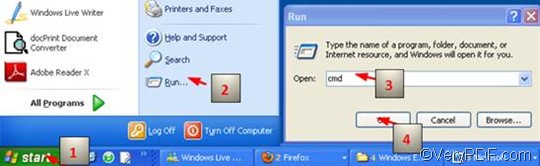When pages in portrait mode or landscape mode are mixed together in a file, the pages may be difficult to read. Under such circumstances, the function of rotating pages is required. VeryPDF HTML Converter Command Line is an ideal solution to your problem, when you need to rotate the page and convert HTML to JP2. VeryPDF HTML Converter doesn't depend on print drivers it renders web pages quickly and accurately. And it can convert HTML to PDF, PS (Postscript), TXT, TIF, TIFF, JPG, JPEG, GIF, PNG, BMP, EMF, WMF, PCX, TGA, PNM.
This article aims to introduce the method to use VeryPDF HTML Converter Command Line to rotate the page and convert HTML to JP2 via a single command line. The must-have command is -rotate <int>, which can be used to rotate the page 90, 180, or 270 degree. Three steps would be enough.
1. Run the command prompt window
The following method requires four steps. And this is a very popular way to open the command prompt window: click “Start”; > click “Run” on the menu that appears on the computer screen; > enter “cmd” in the “Run” dialog box, > click “OK”.
2. Enter a command line
Enter the command line according to the following two rules:
Rule 1: For page rotating and conversion from HTML to JP2, the command line should consist of four factors:
- Factor 1: htmltools ---- the executable file
- Factor 2: -rotate <int> ---- the command which can be used to rotate pages. int means integer and the angle brackets <> mark the essential content.
- Factor 3: <HTML file> ---- the input HTML file(s)
- Factor 4: <JP2 file> ---- the output JP2 file(s)
Rule 2: Enter the whole directories of the files, rather than only their names, in the command line. The following command line is a perfect example to show you what kind of command line should be entered in the command prompt window. This example consists of four factors, and also includes the directories of the files. Hence in your computer, you should enter the real directories of the executable file, input files and the output files instead of those in the example.
D:\htmltools\htmltools.exe -rotate 90 C:\in\*.html D:\out\*.jp2
- D:\htmltools\htmltools.exe ---- the directory of the executable file htmltools.exe. Usually, the executable file htmltools.exe have been placed in the folder htmltools after the compressed file is decompressed. In the example, the directory shows that the executable file is in the folder htmltools on disk D.
- -rotate 90 ---- the command for rotating the page. It specifies 90 as the angle degree. The number can be replaced by 180 or 270.
- C:\in\*.html ---- the directory of the input files. The wildcard * in this directory represents all the input HTML files in the folder in on disk C.
- D:\out\*.jp2 ---- the directory of output files. The file extension jp2 in the command line indicates that the output format should be JP2. The whole directory means that all the result files should be placed in the folder out on disk D.
3. Hit “Enter”
Hit the single key “Enter” on the keyboard, you can view the effect of the conversion and page orientation in a few seconds. If you are interested in the methods on how to convert HTML to other files, please read related articles at the knowledge base of VeryPDF.