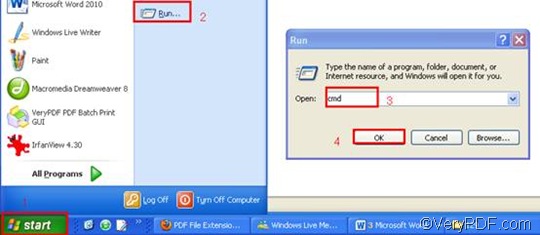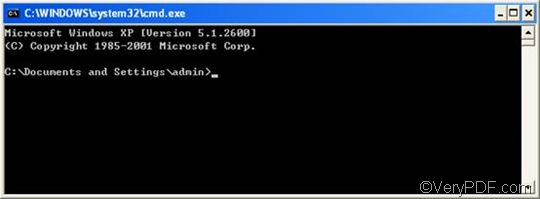BMP or Bitmap Image File is an image file format that can be used to store bitmap digital images. The BMP File Format is capable of storing 2D digital images in various color depths and resolution, etc. BMP files may contain different levels of color depths per pixel, depending on the number of bits per pixel specified in the file header. They may also be stored using a gray scale color scheme. RTF or Rich Text Format is a file format that can store information including text style, size, and color. RTF format is a universal format, which can be read by nearly all word processors.
VeryPDF HTML Converter Command Line can be used to convert RTF to BMP and other formats such as PS (Postscript), JP2, JPG, PNM, PCX, TIF, and BMP. VeryPDF HTML Converter Command Line can help you save time, especially you have a bundle of documents to convert. With the help of VeryPDF HTML Converter Command Line, you can easily and quickly rotate the page and convert RTF to BMP via command line. You can download this software application by clicking VeryPDF HTML Converter Command Line; if you want to buy the full version, please click Purchase. It will only take a few seconds to install this document converter in your computer.
After you install this product , you can take three steps to rotate the page and convert RTF to BMP via command line.
Step 1: Open the command prompt window
Click “Start” in the lower left corner of the screen; > then, click “Run” on the menu to open the “Run” dialog box.> Enter “cmd” in the “Run” dialog box;> and then click “OK” to open the command prompt window.
Step 2: Type a command line
Type a command line according to the following two rules:
First, the command line should include four items which are the executable file, the command, the input file and the output file.
htmltools -rotate <int> <RTF file> <BMP file>
- The executable file ---- htmltools
- The command ---- -rotate <int>. int refers to integer and the angle brackets <> are often used to mark the essential content.
- The input file ---- RTF file(s)
- The output file ---- BMP file(s)
Second, type the whole directories, rather than the bare file names, in the command prompt window. This is because computers can seldom recognize the bare file names when there is no directory.
Example: The following illustrates a perfect command line. It consists of the four items mentioned above, and uses the directories to represent the files.
D:\htmltools\htmltools.exe -rotate 90 C:\in\*.rtf D:\out\*.bmp
- D:\htmltools\htmltools.exe ---- the directory of the executable file. In the example, it stands for the executable file htmltools.exe located in the folder htmltools on disk D.
- -rotate 90 ---- the command that can be used to rotate the page clockwise through an angle of 90 degree. The number 90 can be substituted by 180 or 270.
- C:\in\*.rtf ---- the directory of the input files. The wildcard * represents all the input RTF files in the folder in on disk C. The file extension specifies RTF as the input format.
- D:\out\*.bmp---- the directory of output files. This directory indicates that all the result files should be placed in the folder out on disk D. The file extension specifies BMP as the output format.
You can replace all the directories in the example with the directories of the files on your computer. You can also change the angle degree 90 to either 180 or 270. Moreover, you can replace the wildcard * with the name of that file, when you only want to convert a single file.
Step 3: Press “Enter”
Press the key “Enter” to order your computer to convert RTF to BMP. The conversion time will be displayed on the command prompt window. If you want to get more information about how to convert RTF to other files, please read related articles at the knowledge base of VeryPDF. If you are interested in other products, please visit the home page of VeryPDF.