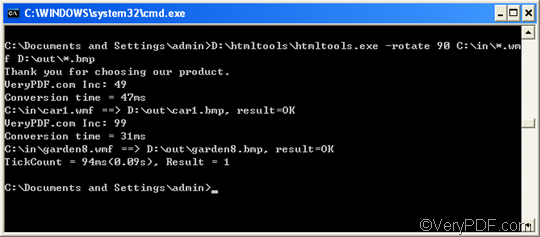BMP or bitmap image file, as a raster image format, is commonly used for saving printable images. It was introduced on the Windows platform, but i1s now recognized by many programs on both Macs and PCs. BMP files may contain different levels of color depths per pixel, depending on the number of bits per pixel specified in the file header. They may also be stored using a gray scale color scheme.WMF or Windows Metafile has been developed to be portable between applications and may contain both vector graphics and bitmap components.
VeryPDF HTML Converter Command Lineis the right choice for you to rotate the page when converting WMF to BMP. VeryPDF HTML Converter Command Line supports command line, and can also be used to set color solution, set page margin, add watermarks, etc. Moreover, it can be used to convert WMF to multiple image formats like JP2, TIF, and PNG. The following comparison between an original WMF file and the result BMP file can illustrate the perfect effect of page rotation and conversion from WMF to BMP.
The rest part of this article will introduce the way to rotate the page when converting WMF to BMP via command line. And it will require four steps.
1. Download VeryPDF HTML Converter Command Line
You can click HTML Converter Command Line to download this software application, then you can get the chance to try the free version for 50 times. You can also following the guide in the dialog box to buy VeryPDF HTML Converter Command Line, which of course has more functions than the trial version. It will take several seconds to install it. After you install VeryPDF HTML Converter Command Line in your computer, you can proceed to step 2.
2. Run the command prompt window
To learn how to run the command prompt window is the first step to know how to master your computer via command line. It is pretty simple, you only need to take four little steps:
- Click “Start”;
- Click “Run” on the home menu that appears on the computer screen;
- Enter “cmd” in the “Run” dialog box;
- Click “OK”.
3. Enter a command line
In order to rotate the page, and convert WMF to BMP, you should know that this command line should at least meet the following two conditions.
3.1. Condition 1:Include four factors
The factors that should be included in the command line are illustrated in the following pattern.
htmltools -rotate <int> <WMF file> <BMP file>
The four factors are:
- the executable file ---- htmltools
- the command ---- -rotate <int>, which can be used to rotate the page through the angle of 90,180, or 270 degree.( int refers to integer and the angle brackets <> are often used to mark the essential content.)
- the input file ---- WMF file(s)
- the output file ---- BMP file(s)
3.2. Condition 2: Use the directories to represent the files
Take a close look at the following command line, you will find that the directories rather than only the file names appear in the command line. This is because computer will fail to recognize the file names if there are no directories to be referred to.
D:\htmltools\htmltools.exe –rotate 90 C:\in\*.wmf D:\out\*.bmp
- D:\htmltools\htmltools.exe is the directory of the executable file. It indicates that the executable file htmltools.exe is in the folder htmltoolson disk D.
- -rotate 90 is the command that can be used to rotate the page clockwise through the angle of 90 degree. The number 90 can be substituted by 180 or 270.
- C:\in\*.wmf is the directory of the input files. The wildcard * represents all the input WMF files in the folder inon disk C.
- D:\out\*.bmp is the directory of output files. In the example, BMP is specified as the output format. And the whole directory indicates that all the output files should be placed in the folder out on disk D.
3.3. Enter the command line
If you still don’t know how to enter a command line, you can replace the directories in the example above with the directory of the executable file, the input file and the output file in your computer. You can also change angle degree 90 in the command line if it is necessary.
4. Hit “Enter”
Hit “Enter” on the keyboard and the computer will prompt to convert WMF to BMP. You can view the process information in the command prompt window as illustrated below. It will only take seconds to convert WMF to BMP. If you want to learn more usages of VeryPDF HTML Converter command line, please read related articles at the knowledge base of VeryPDF. If you are interested in the other products, please visit the home page of VeryPDF.