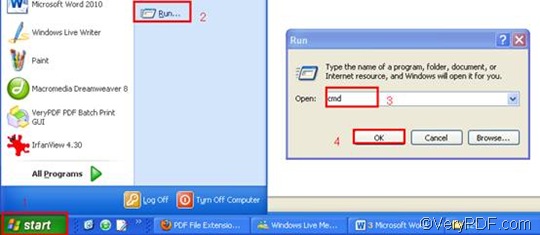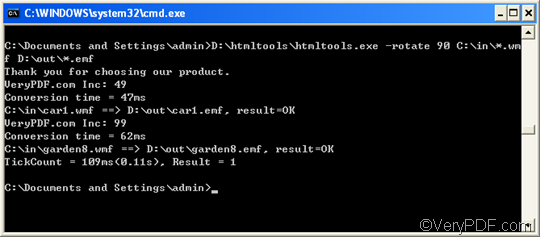EMF, or Enhanced MetaFile, is a vector graphics format which can be recognized by many image-editing applications. EMF can be used as a graphics language for printer drivers. It is a spool file formats used in printing by the Windows Operation System. Spooling allows multiple print jobs to be given to the printer at one time. In a network, the smaller file size of the EMF format reduces network traffic. WMF or Windows Metafile has been developed to be portable between applications and may contain both vector graphics and bitmap components.
If you want to rotate the page when converting WMF to EMF, I suggest you to try VeryPDF HTML Converter Command Line. It is the right solution to your problem. It supports command line, hence, you can use VeryPDF HTML Converter Command Line to convert WMF to EMF files in batch. This can greatly save your time. Beside, VeryPDF HTML Converter Command Line allows you to rotate the page, set color depth, adjust the page margin, and add watermarks when you convert documents. Furthermore, it supports multiple output formats like PDF, PS, TIF, TIFF, and JPG.
The following comparison between an original WMF file and the result EMF file can show the excellent effect of page rotation and conversion from WMF to EMF.
The rest part of this article will introduce the quickest way to rotate the page and convert WMF to EMF via command line. Only four steps are enough.
1. Download VeryPDF HTML Converter Command Line
Click VeryPDF HTML Converter Command Line to start the 50-time free trial. You can download this software application very quickly. If you want to buy VeryPDF HTML Converter Command Line, please follow the guide after you install this software application.
2. Run the command prompt window
After you install VeryPDF HTML Converter Command Line in your computer, let’s see how to run the command prompt window. It will take four steps to run the command prompt window:
- Click “Start”;
- Click “Run” on the home menu that appears on the computer screen;
- Enter “cmd” in the “Run” dialog box;
- Click “OK”.
3. Enter a command line
Now it’s time to enter a command line. Here I would like to share two tips.
3.1. TIP 1: four factors
The command line should consist these four factors in the following pattern.
htmltools -rotate <int> <WMF file> <EMF file>
- the executable file ---- htmltools
- the command ---- -rotate <int>, which can be used to rotate the page through the angle of 90,180, or 270 degree.( int refers to integer and the angle brackets <> are often used to mark the essential content.)
- the input file ---- WMF file(s)
- the output file ---- EMF file(s).
3.2. TIP 2:Use directories to represent files in command line.
In the command line below, the directories rather than only the file names appear. This is because computer will fail to recognize the file names if there are now the directories to be referred to. Hence when you enter the command line, you should also use the directories to represent the files.
D:\htmltools\htmltools.exe –rotate 90 C:\in\*.wmf D:\out\*.emf
- D:\htmltools\htmltools.exe is the directory of the executable file. It indicates that the executable file htmltools.exe is in the folder htmltoolson disk D.
- -rotate 90 is the command that can be used to rotate the page clockwise through the angle of 90 degree. The number 90 can be substituted by 180 or 270.
- C:\in\*.wmf is the directory of the input files. The wildcard * represents all the input WMF files in the folder inon disk C.
- D:\out\*.emf is the directory of output files. In the example, EMF is specified as the output format. And the whole directory indicates that all the output files should be placed in the folder out on disk D.
3.3.Enter the command line
If you still don’t know how to enter a command line, you can replace the directories in the above example with the directory of the executable file, the input file and the output file in your computer. You can also change angle degree 90 in the command line when you need to do so.
4. Hit “Enter”
Hit “Enter” and the computer will prompt to convert WMF to EMF. You can view the process information in the command prompt window as illustrated below. It will only take a few seconds to convert each WMF to EMF. If you want to learn more about VeryPDF HTML Converter command line, please read related articles at the knowledge base of VeryPDF. If you are interested in the other products, please visit the home page of VeryPDF.