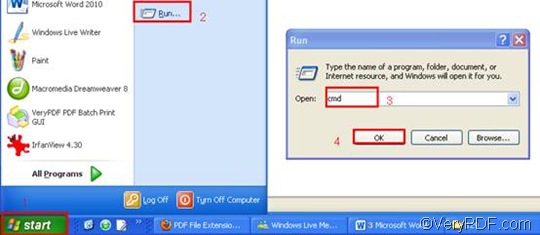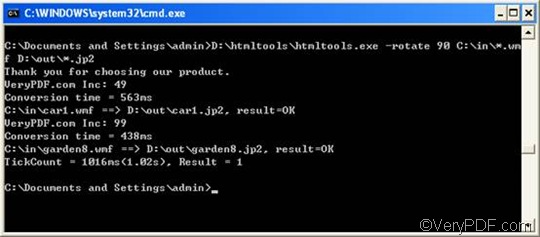JP2 Compressed bitmap image created using JPEG 2000 Core Coding; incorporates a wavelet compression algorithm instead of Digital Cosine Transform (DCT) compression used by standard JPEG images; can be stored using lossy and lossless compression.JP2 files are also seen as .JPX files.
If you have a great many of files at hand, I strongly recommend you use VeryPDF HTML Converter Command Lineto convert WMF to JP2 and rotate page. VeryPDF HTML Converter command line application can be called from within ASP, VB, VC, Delphi, BCB, Java, .NET and COM+ etc. program languages. It uses advanced techniques to allow efficient asynchronous multithreaded operations. With the help of With VeryPDF HTML Converter, you can easily and effectively rotate the page when converting WMF to JP2.
This article will show you the four steps you need to take to rotate the page when converting WMF to JP2 via command line.
1. Download VeryPDF HTML Converter Command Line
Click VeryPDF HTML Converter Command Line to download the free trial version of VeryPDF HTML Converter Command Line. It is easy to install this software application in your computer. If you want to buy VeryPDF HTML Converter Command Line, please click buy, or follow the guide after you install this software application.
2. Run the command prompt window
After you install VeryPDF HTML Converter Command Line, please follow the steps below to run the command prompt window.
- Click “Start”;
- Click “Run” on the home menu that appears on the computer screen;
- Enter “cmd” in the “Run” dialog box;
- Click “OK”.
3. Enter a command line
First, you should know that in order to rotate the page and convert WMF to JP2, the command line should be composed of four factors as illustrated in the following command line pattern.
htmltools -rotate <int> <WMF file> <JP2 file>
- the executable file ---- htmltools
- the command ---- -rotate <int>, which can be used to rotate the page through the angle of 90,180, or 270 degree.( int refers to integer and the angle brackets <> are often used to mark the essential content.)
- the input file ---- WMF file(s)
- the output file ---- JP2 file(s).
Second, you’d better use directories to represent files in the command line. For instance, in the command line illustrated below, the directories rather than the bare file names appear. This is because computer will fail to recognize the file names if the directories of them do not show.
D:\htmltools\htmltools.exe –rotate 90 C:\in\*.wmf D:\out\*.jp2
- D:\htmltools\htmltools.exe is the directory of the executable file. It indicates that the executable file htmltools.exe is in the folder htmltools on disk D.
- -rotate 90 is the command that can be used to rotate the page clockwise through the angle of 90 degree. The number 90 can be substituted by 180 or 270.
- C:\in\*.wmf is the directory of the input files. The wildcard * represents all the input WMF files in the folder in on disk C.
- D:\out\*.jp2 is the directory of output files. In the example, JP2 is specified as the output format. And the whole directory indicates that all the output files should be placed in the folder out on disk D.
Can you enter the command line in the command prompt now? Why not try to replace the directories in the above example with the directories of the executable file, the input file and the output file in your computer? If it is necessary, you can also change angle degree 90.
4. Press “Enter”
Press “Enter” to order the computer to convert WMF to JP2.You can view the process information in the command prompt window as illustrated below. It will only take a few seconds to convert each WMF to JP2. If you want to learn more about VeryPDF HTML Converter command line, please read related articles at the knowledge base of VeryPDF. If you are interested in the other products, please visit the home page of VeryPDF.