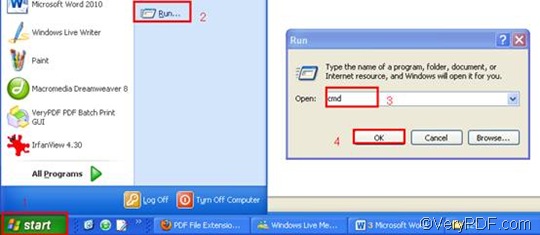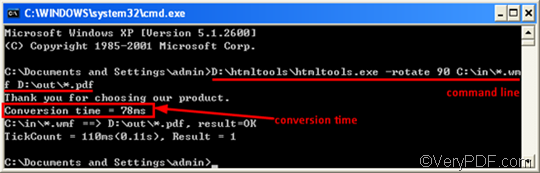Why convert WMF to PDF?
WMF or Windows Metafile is a graphics file format on Microsoft Windows systems. Windows Metafiles has been developed to be portable between applications and may contain both vector graphics and bitmap components. Nowadays, WMF files have been replaced by more standard formats like JPG and GIF, but it is still supported by various programs, including Microsoft's Windows Photo Viewer, which is included in Windows 7. On the other hand, PDF, as a cross-platform document format, is commonly used for e-mail attachments or for saving publications in a standard format for viewing on multiple computers. The PDF files appear the same on the screen as they will when printed on paper. When you want to print WMF, or let the image be viewed in a Web browser, you may need to convert WMF to PDF.
What is VeryPDF HTML Converter Command Line?
VeryPDF HTML Converter Command Line is a powerful software application which can be used to batch convert files in the format like HTML, EMF and WMF to PDF and other formats like TIF, JP2, and JPG. The command line application of VeryPDF HTML Converter can be called from within ASP, VB, VC, Delphi, BCB, Java, .NET and COM+ etc. program languages. With the help of VeryPDF HTML Converter Command Line, you can quickly and accurately convert a great many of documents in an easy way.
How to convert WMF to PDF ?
This article will focus on how to rotate the page and convert WMF to PDF via a single command line. The essential command is -rotate <int>, which can be used to rotate the page. And it will take you three steps to get result PDF files.
1. Run the command prompt window
Usually, people will take four little steps to run the command prompt window: click “Start”; > click “Run” on the home menu that appears on the computer screen; > enter “cmd” in the “Run” dialog box, > click “OK”.
2. Enter a command line
If you want to rotate the page when convert WMF to PDF, firstly the command should consist of four factors. They are the executable file, the command which can be used to rotate pages, the input WMF file(s) and the output PDF file(s). The following patter is composed of the four factors. htmltools stands for the executable file,and -rotate <int> is the command. int means integer and the angle brackets <> mark the essential content.
htmltools -rotate <int> <WMF file> <PDF file>
Secondly, when you enter a command line, you should make sure that the directories of the files rather than the file names alone must appear in the command line.
For instance, in the following example,
D:\htmltools\htmltools.exe -rotate 90 C:\in\*.wmf D:\out\*.pdf
- D:\htmltools\htmltools.exe ---- the directory of the executable file htmltools.exe. Usually, the executable file htmltools.exe is placed in the folder htmltools when the compressed file is decompressed. In the example, the directory represents the executable file htmltools.exe, which is in the folder htmltools on disk D.
- -rotate 90 ---- the command that can be used to rotate the page clockwise. It specifies 90 as the angle degree. The number can be replaced by 180 or 270.
- C:\in\*.wmf ---- the directory of the input files. The wildcard * in this directory represents all the input WMF files in the folder in on disk C.
- D:\out\*.pdf ---- the directory of output files. The file extension pdf indicates that the output format should be PDF. The whole directory tells the computer to put all the result files in the folder out on disk D.
You can replace the directories of the files in the example, depending on the circumstances in your computer. Besides, you can change the number after the command to meet your needs.
3. Hit “Enter”
The last step is very simple. You can just hit the key “Enter” and let the computer batch convert WMF to PDF for you. The process time is also displayed in the command prompt window. As you can see on the following screenshot, it won’t take long. If you want to get more information about how to convert WMF to other files, please read related articles at the knowledge base of VeryPDF. If you are interested in other products, please visit the home page of VeryPDF.