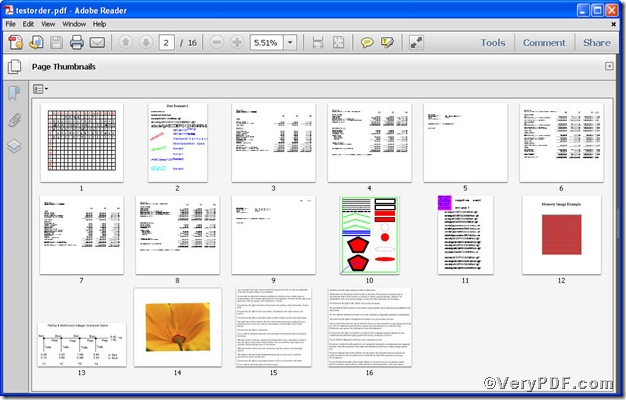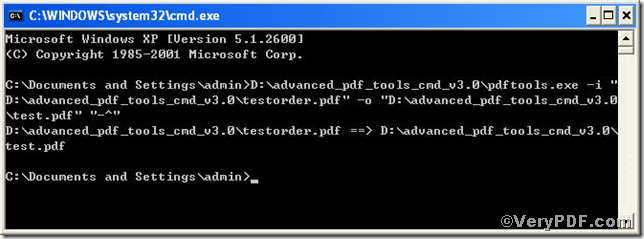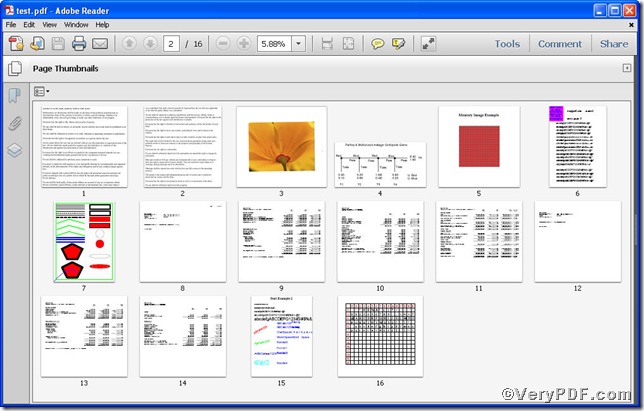When you receive a pdf file that in poor order, or in reverse order, how do you reorganize the page order to make a fine document, for instance, the below pdf file is in reverse order, the text should be ahead of the pictures, for it describes the latter.
you are bound to reorganize them in normal order. What is the easiest and fastest way, how about using the command line--- pdftools.exe -i “C:\input.pdf” -o “C:\output.pdf” “-^” ---to help you reorganize pdf page, detailed information on how to use Advanced PDF Tools Command Line is followed by below:
First, follow this link you will obtain Advanced PDF Tools
https://www.verypdf.com/pdfinfoeditor/advanced_pdf_tools_cmd.zip.
do remember to extract it, for it is a zipped package.
Second, launch the MS-DOS command prompt window
steps are as follows:
start the dialog box of “cmd.exe”: press “start”>choose “Run”>input “cmd”>press “ok”
when the following appears, you will have the MS-DOS command prompt window
Third, input the command line to reorganize pdf pages
it goes below
pdftools.exe -i “C:\input.pdf” -o “C:\output.pdf” “-^”
where
- the option -i is to specify a pdf filename or a directory for input,
- the option -o is to specify the pdf file name for output,
- the option -^ is to reverse pdf page order.
when the input is done, press “enter” key, you will see
Fourth, open the file to check the result
You can check the the contrast of the two files, after processing the page oeder becomes normal.
If you have any further questions, please feel free to leave your comments below.