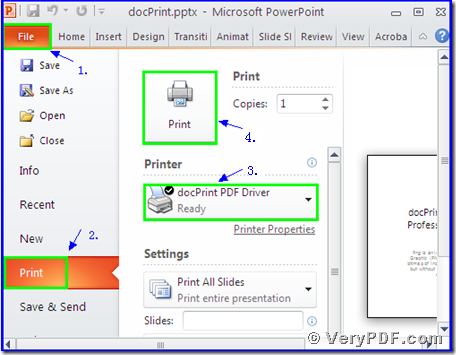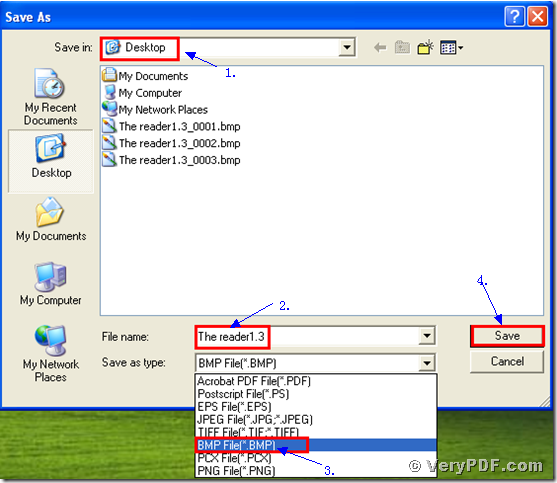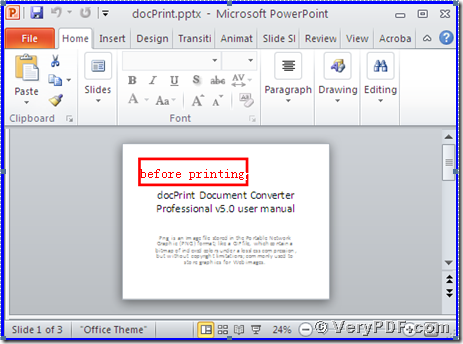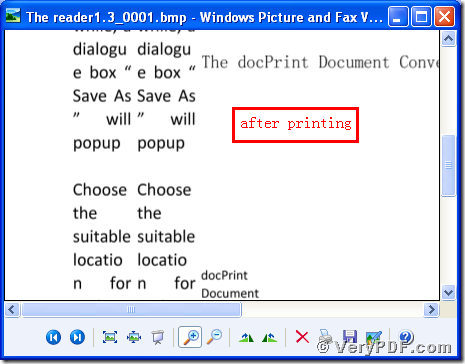Do you know what bitmap image is? Which kind of tools can be used in this process? And how to print PowerPoint documents of ppt to bitmap image?
I will answer these questions one by one.
First, bmp is short for bitmap, which uncompressed raster comprised of a rectangular grid of pixels; contains a file header (bitmap identifier, file size, width, height, color options, and bitmap data starting point) and bitmap pixels, each with a different color. Bmp files may contain different levels of color depths per pixel, depending on the number of bits per pixel specified in the file header. They may also be stored using a grayscale color scheme.
Second, the good choice for you to choose the docPrint Pro to print PowerPoint documents of ppt to bitmap image. It is short for the docPrint Document Converter Professional is a software product that dynamically converts MS Office 97/2000/XP/2003/2007, WordPerfect, AutoCAD DWG, PostScript, Adobe Acrobat PDF and many other document types to Adobe Acrobat PDF, PostScript, EPS, XPS, PCL, JPEG, TIFF, PNG, PCX, EMF, WMF, GIF, TGA, PIC, PCD and BMP etc formats. It works in both GUI version and Command Line version. With docPrint Document Converter Professional you can convert your documents from and to more than 50 formats easily. It has two virtual printers; we will choose the docPrint PDF Driver to accomplish this function.
Third, I will divide into four parts to explain the procedures.
Step1 download the docPrint Pro
- Download it through this link: https://www.verypdf.com/artprint/docprint_pro_setup.exe
- Please unpack it when download is finished.
- Install it in your computer for the future use
Step 2 print ppt to bitmap
- Open a ppt format file:
- Click “File”;
- Click “print”
- Choose the “docPrint PDF Driver” and click it
- Click “Print”
As the picture 1 showed you.
(Picture 1)
Step 3 choose and save
Wait for a while, a dialogue box “Save As” will popup
- Choose a suitable location for saving the target file in the “Save in” combo box.
- Edit the target file name in the “File name” edit box
- Select the file type “BMP” in the “Save as type” combo box
- Click “save”
As the picture 2 showed you.
(Picture 2)
Step4 compare the target and original file
- Open the target file and the original file
- Compare them
- You will vividly find that we had printed PowerPoint documents of ppt to bmp by using the docPrint PDF Driver.
You see the operation is simple and quick. The same way to print ppt to pdf. In additional, there is a basic version of the docPrint Pro. It has the same function as the docPrint PDF Driver. The price is very low. You can download it through this link: https://www.verypdf.com/artprint/docprint_setup.exe , if you want to purchase it, click to https://www.verypdf.com/order_docprint.html. Thanks for your reading.