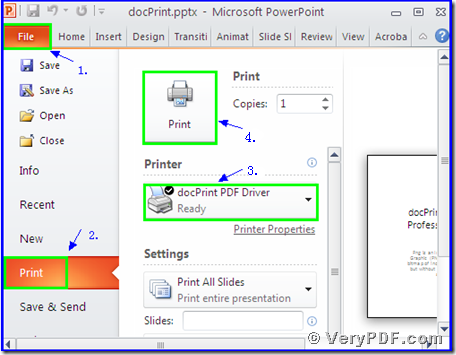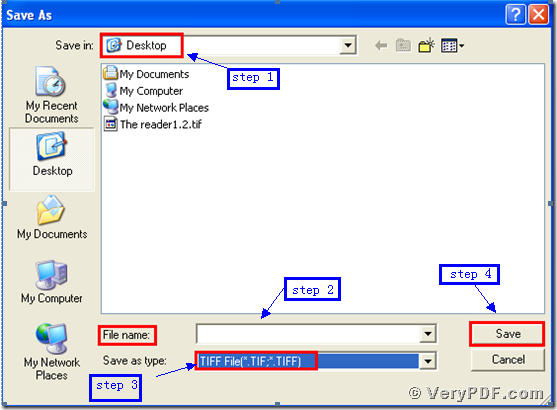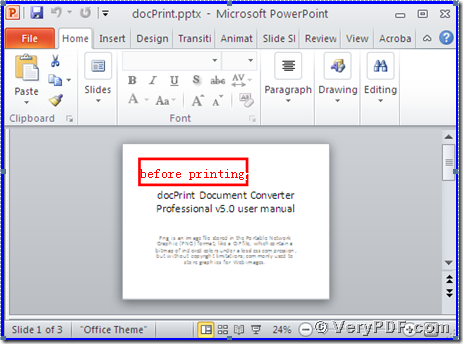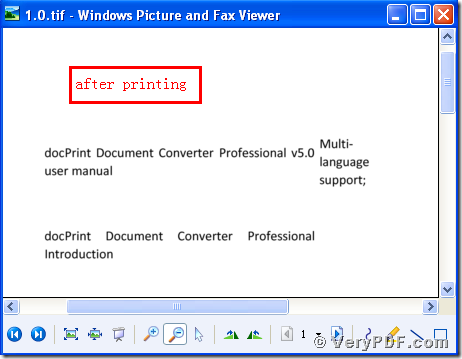There is a good way to print PowerPoint documents of ppt to tif. Let me introduce this software to you. The docPrint Pro that is short for the docPrint Document Converter Professional. It has two virtual printers: one is the docPrint; the other is the docPrint PDF Driver. We can easily print PowerPoint documents of ppt to tif by using the docPrint PDF Driver.
I will describe the method with the combination of the pictures and words.
Step1 download the docPrint Pro
- Download it through this link: https://www.verypdf.com/artprint/docprint_pro_setup.exe
- Please unpack it when download is finished.
- Install it in your computer for the future use
Step 2 print ppt to eps
Open a ppt format file:
- Click “File”;
- Click “print”
- Choose the “docPrint PDF Driver” and click it
- Click “Print”
As the picture 1 showed you.
(Picture 1)
Step 3 choose and save
Wait for a while, a dialogue box “Save As” will popup
- Choose a suitable location for saving the target file in the “Save in” combo box.
- Edit the target file name in the “File name” edit box
- Select the file type “TIF” in the “Save as type”
- Click “save”
As the picture 2 showed you.
(Picture 2)
Step4 compare the target and original file
- Open the target file and the original file
- Compare them
You will vividly find that we had printed PowerPoint documents of ppt to tif by using the docPrint PDF Driver.
You see the steps are clear and simple. I think that you can do it step by step according to my steps. The same way to print ppt to eps . In additional, there is a basic version of the docPrint Pro. It has the same functions as the docPrint PDF Driver. The price is very low. You can download it through this link: https://www.verypdf.com/artprint/docprint_setup.exe , if you want to purchase it, click to https://www.verypdf.com/order_docprint.html. Thanks for your reading.