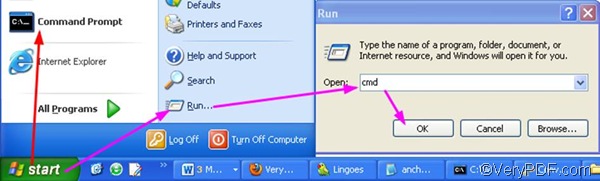Like HTML, MHTML is also a web file format. As far as I know, there is a very good command line application which can help you convert MHTML to PDF and edit PDF author in only two steps. Moreover, this application has the capacity to convert a long MHTML page to a single-page PDF file without splitting the original MHTML page to multiple PDF pages. In addition, this application support website address, which means if you are viewing a web page and planning to save this web page as a PDF file, you can directly type the website address in the command prompt window.
This useful application is named VeryPDF HTML Converter Command Line. Its sister version is VeryPDF HTML Converter (GUI Version). But this article would only focus on the command line version, because this one can help you solve your problem in only two steps. To download it, please click VeryPDF HTML Converter Command Line. After you install it on the computer, please follow the two steps below to convert MHTML to PDF and edit PDF author.
1. Run the Command Prompt
Choose either of the two ways to run the Command Prompt: 1.1.click Start, > Command Prompt. 1.2. Click Start, > Run,> type cmd, > click OK.
2. Type a command line and press Enter
Follow the basic usage of the command line application as follows: htmltools [options] < MHTMLfile> [<PDF file>], Then, type a command line as the following example in the Command Prompt.
D:\htmltools\htmltools.exe –author "mhtml2pdf" c:\in.mhtml d:\out.pdf
- D:\htmltools\htmltools.exe is the directory of the command line application named htmltools.exe in the folder htmltools on disk D.
- -author "mhtml2pdf" –author is the option parameter that can be used to edit PDF author. mhtml2pdf is specified as the author of the PDF file.
- c:\in.mhtml is the directory of the input file.
- d:\out.pdf is the directory of the output file.
You can change the character string following -author and the directories in the example above. After you type a proper command line, please press Enter to start conversion from MHTML to PDF.
Some of you may want to buy VeryPDF HTML Converter Command Line or interested in the GUI version of VeryPDF HTML Converter. If you want to buy VeryPDF HTML Converter or learn more information about VeryPDF HTML Converter, please click here.