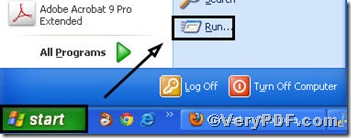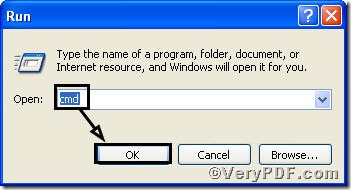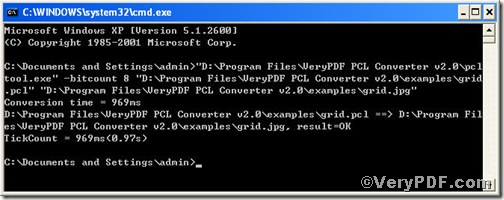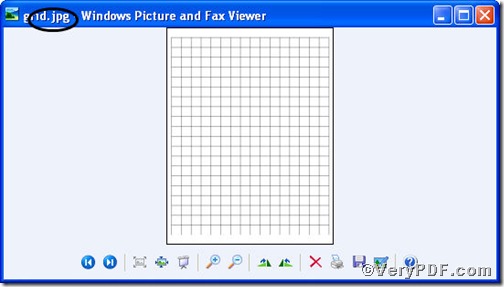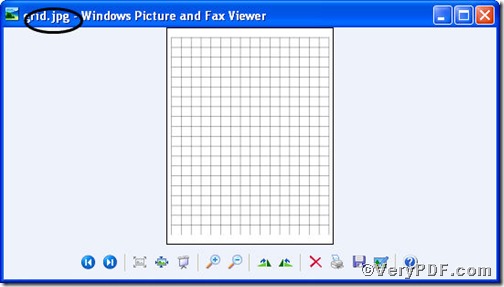Color depth specifies the color depth for the display device in bits per pixel. While setting color depth is an essential part to edit image. If you convert pcl to jpg, a widely used image format, you can set color depth according to your needs of color. Based on this, you can experience PCL Converter command line, because it allows you to convert pcl to jpg and set color depth at once.
Downloading&Installing PCL Converter command line
- click the link to open https://www.verypdf.com/pcltools/index.html
- go to VeryPDF PCL Converter command line
- press “Download” and save file
During the installing process, you are bound to see below window box.
There are two ways to experience PCL Converter command line: one is to press “try”, the other one to press “Buy now”. The former one means you are entitled 50times free of charge to experience this wonderful software. The latter one means you purchase it for permanent use.
Launching command prompt window
Click “start” and go to “Run”
Enter “cmd”
Press “ok” you will have the command prompt window.
Inputting command line
Input the command line to convert pcl to jpg and set color depth, it goes below
pcltool.exe –bitcount 8 D:\in.pcl D:\out.jpg
where
- D:\in.pcl is to specify a pcl filename or a directory for input,
- D:\out.jpg is to specify the jpg file name for output,
- –bitcount is to Set color depth for image conversion, 8 means that 8 bits color
Once the input is done, press “enter” key, you will see,
When you see “result=ok”, it means the program has gone through.
Checking file
Open the output file to check if pcl has been converted to jpg file and to check the image color depth, screenshots again.
So far, you have successfully converted pcl to jpg. Surely, you have found that the setting color depth of jpg is successful. For inquiry, please visit at www.verypdf.com.
Additional knowledge:
- 1-bit color (21 = 2 colors) monochrome, often black and white, compact Macintoshes, Atari ST.
- 2-bit color (22 = 4 colors) CGA, gray-scale early NeXTstation, color Macintoshes, Atari ST.
- 3-bit color (23 = 8 colors) many early home computers with TV displays
- 4-bit color (24 = 16 colors) as used by EGA and by the least common denominator VGA standard at higher resolution, color Macintoshes, Atari ST.
- 5-bit color (25 = 32 colors) Original Amiga chipset
- 6-bit color (26 = 64 colors) Original Amiga chipset
- 8-bit color (28 = 256 colors) most early color Unix workstations, VGA at low resolution, Super VGA, color Macintoshes, Atari TT, AGA, Falcon030.
- 12-bit color (212 = 4096 colors) some Silicon Graphics systems, Neo Geo, Color NeXTstation systems, and Amiga systems in HAM mode.
- 16-bit color (216 = 65536 colors) some color Macintoshes.