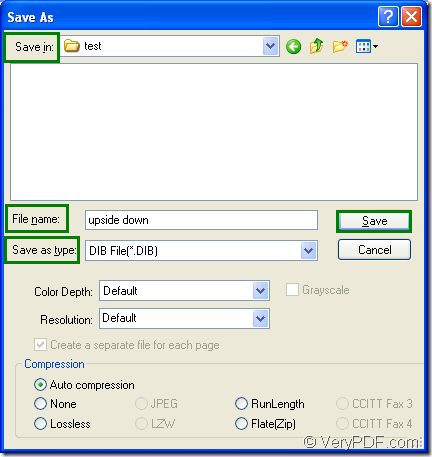DIB format is generic Windows or OS/2 bitmap graphic. It is similar to a .BMP file, but has different header information. DIB format supports 1, 4, 8, and 24 bits per pixel if the image is uncompressed and 4 and 8 bits per pixel if the image uses RLE compression. If you want to convert document of Microsoft Office excel to dib or xls to dib format file, please choose the powerful tool— docPrint Document Converter Professional.
docPrint Document Converter Professional, also called as docPrint Pro, is a software product that dynamically converts MS Office Word, Excel, PowerPoint, WordPerfect, AutoCAD DWG, PostScript, Adobe Acrobat PDF and many other document types to Adobe Acrobat PDF, PostScript, EPS, XPS, PCL, JPEG, TIFF, PNG, PCX, EMF, WMF, GIF, TGA, PIC, PCD and BMP formats. It works in GUI version, Command Line version and virtual printer version.
For different purposes, you can choose different application of docPrint Pro. If you are about to convert documents to documents in batch, you can choose GUI application; If you want to develop software, please choose the command line application. The virtual printer application can be used to save paper and ink. Actually, the virtual printer docPrint is not only a simple Windows printer, it is also a document converter which can convert any printable document to 50+ graphics. This article will introduce the steps about converting excel to dib with docPrint. But you should download docPrint Pro at https://www.verypdf.com/artprint/docprint_pro_setup.exe and install it on your computer. Then you can launch docPrint smoothly.
1. Run the printer driver.
The printer driver must be run at the beginning of the conversion. Please open an Excel document and click “File”—“Print” to open “Print” dialog box in which you should choose “docPrint” as current printer in “Printer” combo box and click “Print”. The hot key “Ctrl”+ “P” can also be used to open “Print” dialog box. If docPrint is the default printer, you should right click the Excel document and choose “Print” option to run docPrint directly instead of opening the Excel document.
2. Open “Save As” dialog box.
There are three ways given below for you to open “Save As” dialog box in which you can make changes to the target files and run the conversion. You can choose anyone of them. If you have some better idea, welcome to leave messages.
- Please click “File” and click “Save as” in dropdown list.
- Use the “Save File” button which looks like a floppy disk in the toolbar.
- Press “Ctrl”+ “S” on the keyboard at the same time.
3. Save the target files.
The target files can be saved in “Save As” dialog box before the conversion from excel to dib is launched. You should do as follows:
- Choose the file location for target files in “Save in” combo box.
- Input the file name for the target files in “File name” edit box.
- Specify the output format for the target files in “Save as type” combo box.
- Click “Save” button to run the conversion from excel to dib.
Please see the “Save As” dialog box in Figure1.
Figure1.
Then the conversion will run itself and you can see a green progress bar appear at the bottom of the interface of docPrint. When the conversion is over, the progress bar will be empty again. Since DIB files are saved in a standard bitmap format, they can be opened by most image editors and image viewing applications.