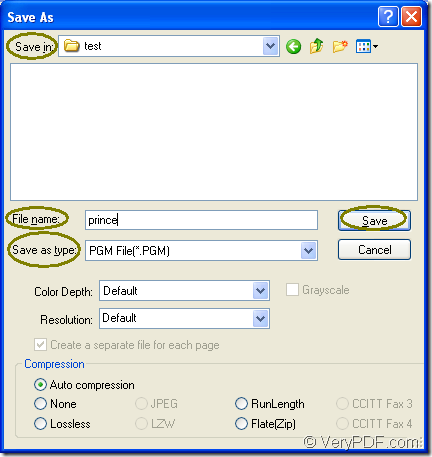PGM is short for Portable Gray Map Image. It is the grayscale image file encoded with either one or two bytes (8 or 16 bits) per pixel. PGM files may also be called "portable greymap" files. For the purpose of converting excel to pgm or xls to pgm, you should choose an application which can realize this function in a short time. So docPrint Document Converter Professional which is also called as docPrint Pro is a good choice.
If you have never heard of docPrint Pro, this article will introduce it to you. docPrint Pro is a software product that dynamically converts MS Office Excel, Word, PowerPoint, WordPerfect, AutoCAD DWG, PostScript, Adobe Acrobat PDF and many other document types to Adobe Acrobat PDF, PostScript, EPS, XPS, PCL, JPEG, TIFF, PNG, PCX, EMF, WMF, GIF, TGA, PIC, PCD, BMP, etc. formats.
docPirnt Pro is consisted of three parts—GUI application, command line application and virtual printer application. Each application can realize their functions respectively. You can use the GUI application make batch conversion, use the command line application to develop software and use the virtual printer to save paper and ink. The virtual printer docPrint can also be used as a powerful document converter at the same time. It is easy to use by printing a printable document to docPrint to run the document converter. But you should download docPrint pro at https://www.verypdf.com/artprint/docprint_pro_setup.exe if you want to use docPrint. Please see the specific steps about how to convert excel to pgm in following contents.
1. Please run the printer driver first. You should open the Excel document which needs to be converted and click “File”—“Print” to open “Print” dialog box in which you can choose “docPrint” as current printer in “Printer” combo box and click “Print” button. If you want to use the hot key, please press “Ctrl”+ “P” to open “Print” dialog box. If docPrint is the default printer, you are able to right click the Excel document and choose “Print” option to run docPrint directly, which can skip some operations.
2. Then you will see the main window of docPrint in which there are several function buttons in the toolbar and a small dialog box on the right. Please don’t care about them if you want to convert excel to pgm only. Please try to open “Save As” dialog box by clicking “File”—“Save as” or clicking “Save File” button in the toolbar which looks like a floppy disk. You can also take the combination “Ctrl”+ “S” to help you.
3. To save target files in “Save As” dialog box is the last step in the conversion from excel to pgm. Please see “Save As” dialog box in Figure1. You should have the target files saved in some location of your computer by setting the path in “Save in” combo box. Please input the name of the target files in “File name” edit box. In “Save as type” combo box, you should choose the right output format in “Save as type” combo box. Then click “Save” button to save all the changes.
Figure1.
After that, you will see a green progress bar appear at the bottom of the interface of docPrint and it will be empty again when the conversion is over. If you want to get more information or functions about docPrint Pro, please visit its website vial clicking here.