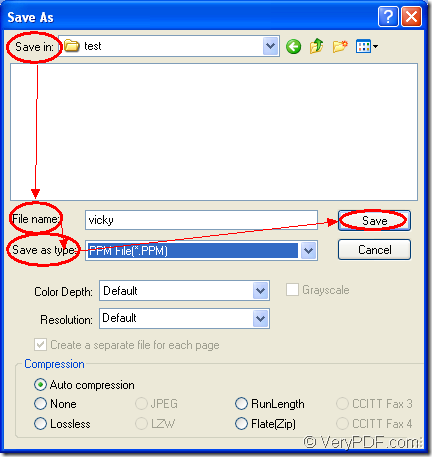PPM is a kind of 24-bit color image formatted using a text format. The format stores each pixel with a number from 0 to 65536, which specifies the color of the pixel. It also stores the image height and width, whitespace data, and the maximum color value. Please don’t consider converting excel to ppm as a difficulty if you have docPrint Document Converter Professional on your computer.
docPrint Document Converter Professional is also called as docPrint Pro, it supports to convert excel to ppm or xls to ppm because it is a software product that dynamically converts MS Office Word, Excel, PowerPoint, WordPerfect, AutoCAD DWG, PostScript, Adobe Acrobat PDF and many other document types to Adobe Acrobat PDF, PostScript, EPS, XPS, PCL, JPEG, TIFF, PNG, PCX, EMF, WMF, GIF, TGA, PIC, PCD and BMP formats.
With three applications in docPrint Pro, it seems more powerful. For example, if you want to make batch conversion, you can use the GUI application, if you want to develop software, please choose the command line application. If you want to save paper and ink, you should use the virtual printer application. It is deserved to be mentioned that the virtual printer docPrint is not only a simple Windows printer, it is also a document converter with a friendly interface.
If you want to use docPrint to convert excel to ppm, you should download docPrint Pro first at https://www.verypdf.com/artprint/docprint_pro_setup.exe and install it on your computer. Please see the detailed conversion steps in the following contents.
1. Run the printer driver.
You should open the Excel document which needs to be converted and click “File”—“Print” to open “Print” dialog box in which you can choose “docPrint” as current printer in “Printer” combo box. Then please click “Print” button. You can also use the hot key “Ctrl”+ “P” to open “Print” dialog box. If docPrint is the default printer on your computer, you can right click the document and choose “Print” option to directly run docPrint.
2. Open the “Save As” dialog box.
Then you will see the main window of docPrint on the screen. You should try to open “Save As” dialog box There are three ways given below. The first one is to use click “File”—“Save As” to open “Save As” dialog box. The second one is to click the “Save File” button in the toolbar. The third one is to press “Ctrl”+ “S” on the keyboard at the same time.
3. Save the target files.
Please see the “Save As” dialog box in Figure1. You should do the following operations to complete the conversion from excel to ppm. Firstly, please choose a location for the target files in “Save in” combo box. Secondly, you should input the name for the target files in “File name” edit box. Thirdly, please choose the right output format for the target files in “Save as type” combo box, then please click “Save” button.
Figure1.
Then the conversion from excel to ppm will run itself and you can see a green progress bar at the bottom of docPrint window. The progress bar will be empty again when the conversion comes to the end and you can browse all the target files with some kind of image editing or processing applications. If you want to know more information about docPrint Pro, please click here.