If you are in this predicament that you need to show your year-end statements in the format of Excel to your headquarters and add some of your own analysis for the last year business, if you add your analysis directly to the Excel, it will be a little unprofessional. How about converting Excel with your own analysis to pdf and set a password for the PDF file then send the PDF file to your headquarters. By converting xls to pdf, we can make full of use the PDF file format superiority to make a excellent year-end statements .
If you feel this way is acceptable, please follow my steps to convert Excel to PDF. I do the conversion under the help of an software docPrint Pro which can convert any printable document to 50+ graphics, it may be a Microsoft Word file, Adobe PDF file, HTML file, Excel file and others, Document Printer (docPrint) supports various image formats, resolutions and compressions.
1. Free download docPrint Pro here:https://www.verypdf.com/artprint/index.html
If you download this software successfully, please let it run on your computer. Then you will see an icon which looks like  shows up one your desktop. Meanwhile if you like, you can read the usage and introduction carefully which will be helpful for your future use. docPrint Pro others features maybe can drag you out of the other predicaments in the future.
shows up one your desktop. Meanwhile if you like, you can read the usage and introduction carefully which will be helpful for your future use. docPrint Pro others features maybe can drag you out of the other predicaments in the future.
2. Add Excel file to docPrint.
There are three way for you to choose.
a. Simply drag files from its folder to software interface.
b. Click the button “Add files” to add it.
c.Click the “File” then go to “Add File”. 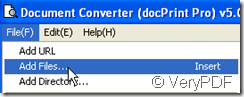
3. Choose the output file format by clicking “Setting” button at sub label “Base setting”.
4. Click the button “Start” to begin the conversion. A few seconds later, you will get the PDF file.
Considering the particularity of PDF file, there are three sub labels for PDF file. They are “Save PDF Mode” where you can choose to combine all the files to one PDF file or convert each Excel to each PDF file, “PDF info” where you can add titles, books mark or others for PDF file, “PDF Security” where you can add open password and owner password for your PDF file.
Trying one time is better than hearing many times. Why not to have a free trial!! By this way converting xls to pdf in batch is just a piece of cake for you.
If you meet any difficulty about this software or have any better idea for us, you are welcome to our live chat or email us at support@verypdf.com at any time.