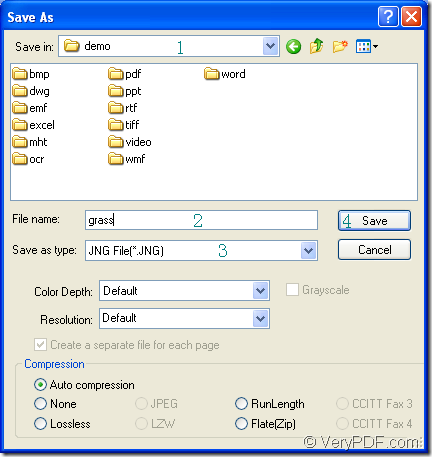JNG is the image file format related to the .PNG format, but JNG uses lossy compression like standard .JPG files. The JNG format was developed as a sub-format for .MNG objects, but JNG can also be used as a standalone raster image format. If you want to convert MS Office Excel document of xls to jng or xlsx to jng, you can have the aid of the application docPrint Document Converter Professional which is also short as docPrint Pro.
As an expert in document converting, docPrint Pro contains three applications which are designed for different purposes—GUI application which is good at batch conversion, command line application which is often used by many software developers, virtual printer application which can save paper and ink by scaling the page size of the printable documents. In fact, the virtual printer docPrint is not only a Window printer, it is also a document converter which can convert any printable documents to many kinds image formats. So converting xls to jng is only a piece of cake to docPrint.
For using docPrint, you should download docPrint pro at https://www.verypdf.com/artprint/docprint_pro_setup.exe and install in on your computer. In the installation directory, you can see the GUI and command line applications; In the printer list, you can see the printer docPrint. To launch docPrint, you just need to print the printable document to docPrint. Please see the conversion steps in the following contents.
1. Running the printer driver is the first step in the conversion from xls to jng. You should open the Excel document to be converted and click “File”—“Print” to open the “Print” dialog box. In “Printer” combo box, please choose “docPrint” as current printer and click “Print” button to close the current dialog box to continue the work. You can also use the hot key “Ctrl”+ “P” to open “Print” dialog box.
2. Opening the “Save As” dialog box in the docPrint main window is the second step. There are three listed methods below and you can choose anyone of them. Of course, if you have some better ideas, welcome to share with us. You can click “File”—“Save as” in the main window or use the “Save File” button in the toolbar. The hot key “Ctrl”+ “S” is always a good method to save files, which is taken by many people.
3. Saving the target file in “Save As” dialog box is the last step in the conversion from xls to jng. You should finish the following operations before running the application. In “Save in” combo box, please choose the location for the target file. In “File name” edit box, you should input the name of the target file. In “Save as type” combo box, please choose the output format as “JNG File (*. JNG)” and then please click “Save” button. Please see the “Save As” dialog box in Figure1.
Figure1.
Several seconds later, the conversion will be over and you can browse the target files in specified location. To get more information about docPrint Pro, please click here.