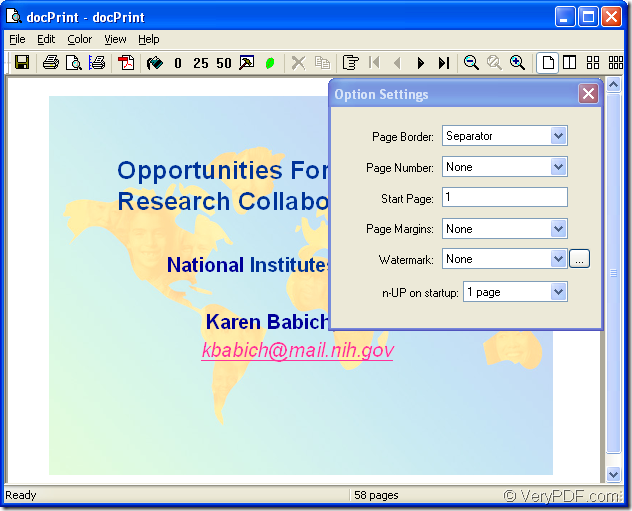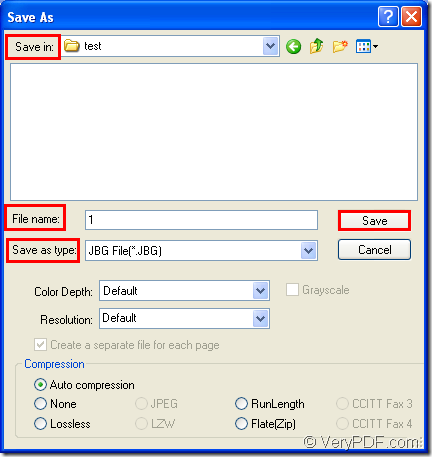JBIG format file is bitonal image created in the JBIG format. This kind of file stores a black and white (1-bit) raster graphic using lossless compression. JBIG compresses at a higher ratio than the CCITT Group 4 algorithm. This format is commonly used for fax transmissions. The JBIG standard has been replaced by the JBIG2 specification (.JB2 files), which compresses bi-level images more efficiently.
For the purpose of converting ppt to jbig or pptx to jbig, you can take docPrint Document Converter Professional (docPrint Pro) as your helper. It is is a software product that dynamically converts Word, Excel, PowerPoint, WordPerfect, AutoCAD DWG, PostScript, Adobe Acrobat PDF and many other document types to Adobe Acrobat PDF, PostScript, EPS, XPS, PCL, JPEG, TIFF, PNG, PCX, EMF, WMF, GIF, TGA, PIC, PCD and BMP formats. It works in GUI version, Command Line version and virtual printer version.
The GUI version is good at batch conversion, the command line version is often used by software developers and the virtual printer can be taken to save paper and ink. So you can choose any version of docPrint Pro according to your needs. It is deserved to be mentioned that the virtual printer is not a simple Windows printer, but also a powerful document converter.
This article will introduce the virtual printer docPrint to you for converting ppt to jbig. You should download docPrint Pro at https://www.verypdf.com/artprint/docprint_pro_setup.exe to use docPrint.
The following contents are the steps to convert ppt to jbig.
Firstly, please open a PPT document and click “File”—“Print” to open “Print” dialog box in which you are able to choose “docPrint” as current printer in “Printer” combo box. Then please click “OK” button. You can also use the hot key “Ctrl”+ “P” to open “Print” dialog box. If docPrint is the default printer on your computer, please right click the PPT document and choose “Print” option to run docPrint directly.
Secondly, then you will see the docPrint window form. Please see it in Figure2. In this window form, you should try to open the “Save As” dialog box with the methods given below. (1) You can click “File” and click “Save as” in dropdown list. (2) You can use the “Save File” button which looks like a floppy disk in the toolbar. (3) Press “Ctrl”+ “P” on the keyboard at the same time.
Figure1.
Thirdly, please do the following operations in “Save As” dialog box which is shown in Figure2 to make the conversion from ppt to jbig run. (1) Please choose a suitable location for the target files in “Save in” combo box. (2) Input the name for the target files in “File name” edit box. (3) Select the output format for the output files in “Save as type” combo box. (4) Click “Save” button to save all the changes.
Figure2.
You should pay attention to the output format. The suffix of JBIG is equals to .JBG. So please choose “JBG File (*.JBG)”. Then the conversion will run itself and what you should do is waiting for several seconds.
If you want to know more information about docPrint or docPrint Pro, please visit the website: https://www.verypdf.com/artprint/index.html.