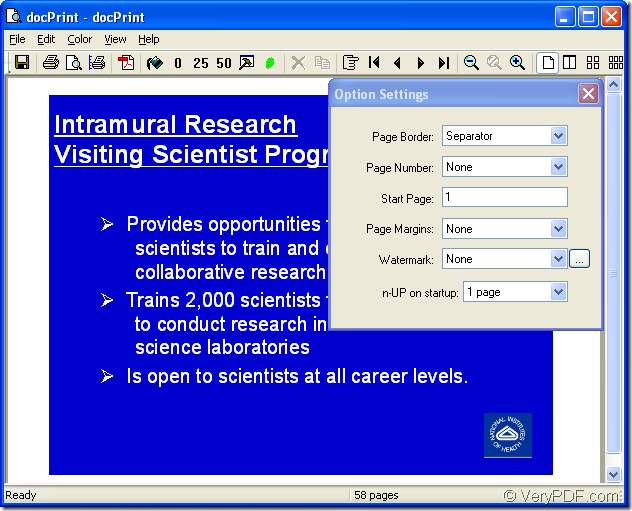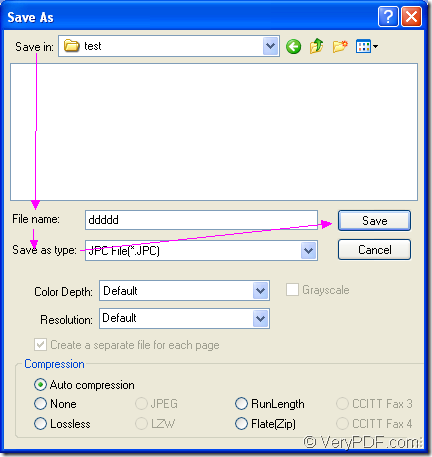JPC is the image format that uses JPEG 2000 advanced wavelet compression. JPC format supports color depths of 8, 24, and 32 bits per pixel. It also supports grayscale, RGB, YCbCr, XYZ, and Lab color spaces. For the purpose of converting ppt to jpc or pptx to jpc, you can choose docPrint Document Converter Professional as your tool.
docPrint Document Converter Professional is a software product that dynamically converts MS Word, Excel, PowerPoint, WordPerfect, AutoCAD DWG, PostScript, Adobe Acrobat PDF and many other document types to Adobe Acrobat PDF, PostScript, EPS, XPS, PCL, JPEG, TIFF, PNG, PCX, EMF, WMF, GIF, TGA, PIC, PCD and BMP formats.
With three available in docPrint Document Converter Professional which is also called as docPrint Pro, you can do many kinds of work. If you want to make batch conversion, you can choose the GUI application. If you want to develop software, please choose the command line application. To save paper and ink, you can select the virtual printer application.
It is deserved to be mentioned that the virtual printer docPrint is not only a Windows printer, it is also a powerful document converter. You can use it to convert ppt to jpc just by printing PPT document to docPrint. Please download docPrint Pro at https://www.verypdf.com/artprint/docprint_pro_setup.exe if you want to use docPrint.
- Please open the PPT document which needs to be converted and click “File”—“Print” to open “Print” dialog box in which you can choose “docPrint” as current printer in “Printer” combo box. Then please click “Print” button. You can also take the hot key “Ctrl”+ “P” to open “Print” dialog box. If docPrint is the default printer on your computer, you just need to right click the PPT document and click “Print” in the dropdown list, which can run docPirnt directly.
- Then you will see the interface of docPrint on the screen. Please use one of these methods to open “Save As” dialog box. You can click “File”—“Save as” or use the “Save File” button which looks like a floppy disk. You can also press “Ctrl”+ “S” on the keyboard at the same time. To see the interface of docPrint, please see Figure1.
Figure1.
- The last step of the conversion from ppt to jpc, you should save the target files in “Save As” dialog box. Firstly, you should choose the directory for the target files in “Save in” combo box. Secondly, please input the name for the target files in “File name” edit box. Thirdly, you should specify the output format for the target files in “Save as type” combo box. Lastly, please click “Save” button. You can see the “Save As” dialog box in Figure2.
Figure2.
The conversion from ppt to jpc will come to the end in no more than ten seconds. To browse the target files with some kind of image processing or editing application marks the completion of the conversion. If you want to read more articles about docPrint Pro, please visit the blog—VeryPDF Knowledge Base.