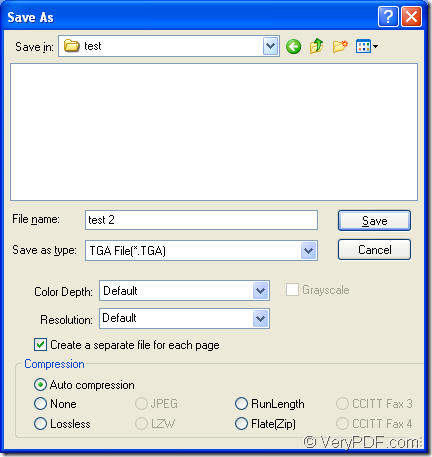If you want to convert MS Office PowerPoint document of ppt to tga or pptx to tga, please don’t worry about the tool application you are going to take. This article will introduce you an excellent application which can convert ppt to tga with just several clicks.
The application is docPrint Document Converter Professional which can convert Word, Excel PowerPoint, WordPerfect, AutoCAD DWG, PostScript, Adobe Acrobat PDF and many other document types to Adobe Acrobat PDF, PostScript, EPS, XPS, PCL, JPEG, TIFF, PNG, PCX, EMF, WMF, GIF, TGA, PIC, PCD, BMP etc formats. With docPrint Document Converter Professional you can convert your documents from and to 50+ formats easily.
docPrint Document Converter Professional is also called as docPrint Pro for short. It works in three versions—GUI version which is good at batch conversion, command line application which is often used by software developers, virtual printer which can be used to save paper and ink.
The leading role in this article is the virtual printer—docPrint which is not only a simple Windows printer, but also a powerful document converter. If you want to use docPrint, please download docPrint Pro at https://www.verypdf.com/artprint/docprint_pro_setup.exe first and install it on the computer. Then you can see the docPrint in the printer list by clicking “Start”—“Printers and Faxes”.
The following contents are the steps about converting ppt to tga format file. You’d better download the application and try it yourself.
1. Run the printer driver.
Please open a PPT document and click “File”—“Print” to open “Print” dialog box in which you can choose “docPrint” as current printer in “Printer” combo box. Then please click “Print” button. You can also use the hot key “Ctrl”+ “P” to open “Print” dialog box. If docPrint is the default printer on the computer, please right click the PPT document and choose “Print” option to run docPrint directly.
2. Open “Save As” dialog box.
Then you will see the main interface of docPrint, in which you can see many function buttons in the toolbar and a small dialog box titled “Options Settings” on the right. Please see it in Figure1. If you want to convert ppt to tga only, please click “File” and click “Save as” in dropdown list to open “Save As” dialog box. You can also use the “Save File” button which looks like a floppy disk in the toolbar. The hot key “Ctrl”+ “S” can also realize the same function.
Figure1.
3. Save the target files.
Please see the “Save As” dialog box in Figure2. In this dialog box you can make changes to the target file and run the conversion from ppt to tga. You can choose the directory for the target files in “Save in” combo box, input the name for the target files in “File name” edit box. In “Save as type” combo box, you can choose the right output format for the target files. Then please click “Save” button.
Figure2.
Then the conversion from ppt to tga will run itself and you can see a green progress bar appear at the bottom of docPrint interface. The progress bar will be empty again when the conversion is over.
If you want to know more information about docPrint, please visit https://www.verypdf.com/artprint/index.html.