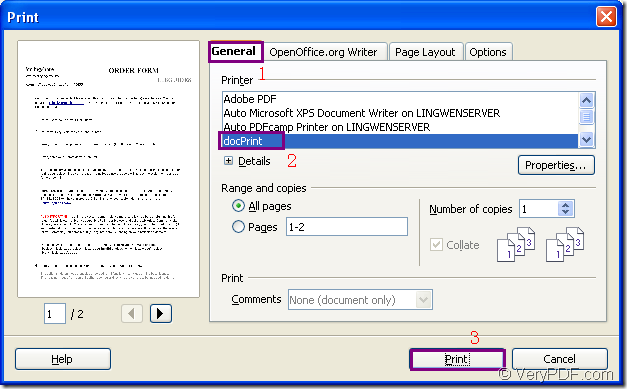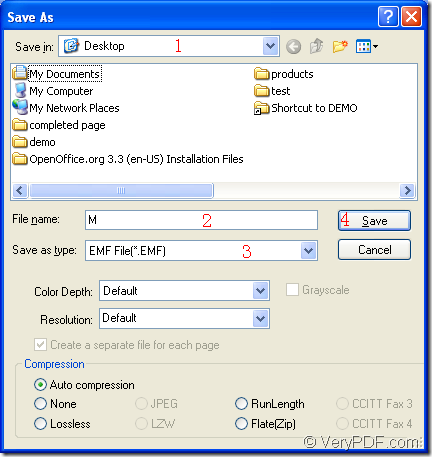If you want to convert OpenOffice document of odt to emf, you can use docPrint Document Converter Professional because it can convert any printable document to many kinds of image formats such as EMF format. So converting odt to emf is a piece of cake to docPrint Document Converter Professional which is also named as docPrint Pro.
You may not know what is docPrint Pro. Don’t worry, you will see its introduction in the end of this article and you will see the specific steps about how to convert odt to emf with the virtual printer docPrint of docPrint Pro because docPrint is not only a simple Windows printer which can scale page size to save page and ink, it is also a document converter which can convert odt to emf within three steps. Please see the details about the conversion.
- You should print the ODT document to docPrint by opening the ODF document in OpenOffice and clicking “File”—“Print” to open “Print” dialog box. Please see it in Figure1. In the Tab Control on the right, there are four Tabs. In the Tab “General”, please choose the current printer as “docPrint” in “Printer” group box. Then please click “Print” button. You can also use the hot key “Ctrl”+ “P” to open “Print” dialog box. If docPrint is the default printer, it will be more easier. You should right click the ODT document and click “Print” option in the popup dropdown list.
Figure1.
- Then you will see the main window of docPrint in which there are some buttons in the toolbar and a small dialog box on the right. If you want to save the target files, you should try to open “Save As” dialog box here. You can use any of the following given ways. You can click “File” and click “Save as” in dropdown list. You can also use the button which seems like a floppy disk in the toolbar. The hot key “Ctrl”+ “S” can also be used.
- There will be a dialog box named as “Save As” appearing on the screen then. To finish the conversion from odt to emf, you can do as follows. Firstly, please choose the location for the target file in “Save in” combo box. Secondly, you should input the name of the target file in “File name” edit box. Thirdly, please choose the right output format for the target file in “Save as type” combo box. Lastly, please click “Save” button. Please see “Save As” dialog box in Figure2.
Figure2.
The target file will be shown in the specified location when the conversion from odt to emf is over.
There are also two other applications in docPrint Pro—GUI application and command line application. You can use the GUI application to convert documents in batch, use the command line application for developing software. The download website of docPrint Pro is https://www.verypdf.com/artprint/docprint_pro_setup.exe. Just download it and experience it yourself.