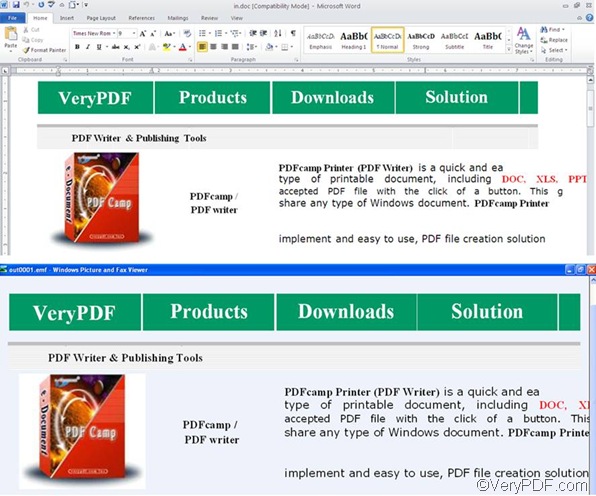VeryPDF Document Converter (docPrint Pro) is absolutely worth a try. It can help you convert Word to EMF via command line in an accurate and quick way. VeryPDF Document Converter also named VeryPDF docPrint Pro, is able to convert all types of Word documents such as DOCX, DOCM, DOT, and DOC to EMF. In addition, this application can help you convert a bundle of Word documents to EMF in batch. And you can also use it to set output options for the purpose of generating EMF with high quality.
As an all-to-all document converter, this application has the capacity the convert all printable files to EMF files or other image files, PDF, PS, or EPS files. You can click VeryPDF docPrint Pro to select and download the command line version of VeryPDF docPrint Pro. After you install it on the computer, please follow the steps below to convert Word to EMF.
The first step is to open the command prompt window. Different operating systems require different ways to open the command line window. Taking Windows XP as an example, you need to take four steps: Click on the Start button at the left of the task bar. > click Run on the Start menu, > type “cmd” in the Run dialog box, > and click OK. When you see the command prompt window, please proceed to the next step.
The second step is to type a command line and press Enter. Please take a look at the basic usage: doc2pdf [options] <-i Document Files> [-o Output files].
For example, if you don’t want to set output options, but just want to convert Word to EMF, please type a command line like the following one: “C:\docPrint Pro v5.0\doc2pdf.exe” -i C:\in.doc -o D:\out.emf. In this command line, the directory of the executable file is enclosed by quotation pairs, because there are spaces in the directory.
If you want to set output options such as color types, you will need to add and option such as –b 1 which can be used to generate a black and white EMF file from Word. For example: “C:\docPrint Pro v5.0\doc2pdf.exe” –b 1 -i C:\in.doc -o D:\out.emf. If you want to see more options, please type the directory of the executable file in the command prompt window, and press Enter. Or you can visit the help page of VeryPDF docPrint Pro by clicking More Options.
Batch conversion and wildcard are supported. So, if you want to convert document in batch, you can type a command line like the following one: “C:\docPrint Pro v5.0\doc2pdf.exe” -i C:\i*.doc -o D:\*.emf.
The following is the comparison between an original Word document (the first one) and its result EMF file (the second one). You can see how well VeryPDF Document Converter (docPrint Pro) can preserve the original text, font, color and layout. What are you waiting for? Why not type a command right away and try it to convert Word to EMF?