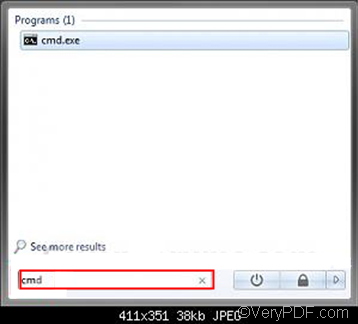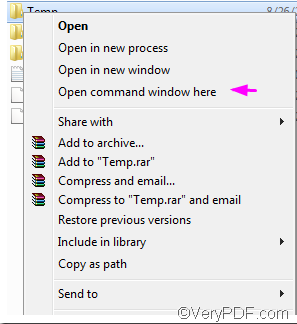Sometimes, when people print documents such as Word, they would prefer to convert Word to grayscale image files. This is because by this way, they can save ink, yet can get clear output paper files. In this article, I would like to share some tips with you on how to convert Word to grayscale image via command line. Before start, you need to download a document converter, which should be a command line application and this application should support color depth setting.
My favorite tool is an all-to-all document converter, which can convert almost all printable file to output formats such as PDF, JPEG, TIFF, BMP, PCX, PIC, PSD, PNM, PPM, TGA, PNG, EMF, WMF, DCX, GIF, MNG, PBM, PCD, PGM, etc. It is named VeryPDF Document Converter or VeryPDF docPrint Pro. You should have a try. You can click here to visit the product web page of it. Then, you will find this converter has multiple versions. Please select the command line version, and download it. The following part of this article will show you how to use it to convert Word to grayscale image via command line. Two steps are required.
STEP 1
You should begin with opening the command prompt window. If you are in Windows 7, you can select any of the following way to open the command prompt window.
Method 1
- Click Start to open the Start menu
- Click All Programs
- Click Accessories
- Click Command Prompt
Method 2
2.1. Click the Start button to open the Start Menu.
2.2. In the Start Menu search box area type cmd and press Enter.
Method 3
- Press and hold Shift
- Right click on a folder that you want to open the command prompt at that location for
- Click on Open Command Prompt Here
STEP 2
When you see the command prompt window, you can type a command line, depending on the following pattern: doc2pdf [options] <-i Input File> [-o Output file]
If you want to convert Word to grayscale, you need to set the color depth to be 8-bit. So, the option in this command line should be –b 8. Assuming you are going to convert to a grayscale image file in the format PCX, you can type a command line as the following one:
“C:\docPrint Pro v5.0\doc2pdf.exe” –b 8 -i C:\in.doc -o D:\out.pcx
The example command line contains four parts: The first part enclosed by a pair of quotation marks, “C:\docPrint Pro v5.0\doc2pdf.exe”, is the directory of the executable file named doc2pdf.exe. In this example, the default file containing it is on disk C, while the directory of it on your computer might be different. The second part –b 8 is the option that set the color to be grey scale. The third part -i C:\in.doc represents the input file. Here the example input file is in the format DOC. The last part -o D:\out.pcx represents the output file.
After you type a command line, please press Enter.
Is it helpful? If you have any other question about how to convert Word to grayscale image file via command line, please leave a message, and feel free to ask! thanks for reading!