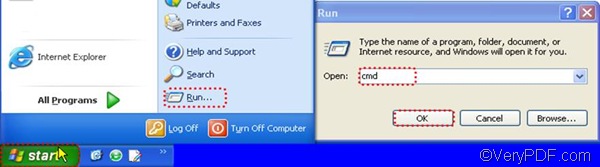VeryPDF Document Converter Professional (docPrint Pro) provides the quickest way to help you convert Word to PNG via command line. VeryPDF docPrint Pro is short for VeryPDF Document Converter Professional. The document converter provides a command line version. You can use it the convert all types of Word documents to the image file in the format PNG. As you convert Word to PNG, you can also set color resolution, color types. In addition, this application supports batch conversion and wildcards like *. With the assistance, you can easily convert Word to PNG via command line via two steps.
Do you want save you time? Using command line is the quickest way to convert Word to PNG. Why not download the command line version by clicking VeryPDF docPrint Pro. After install it on your computer, please follow the steps below to try to convert Word to PNG via command line.
1. Open the command prompt window
If you are in Windows, please open the command prompt window in the following way: click Start > click Run, > type “cmd”, > and click OK.
2. Type a command line and press Enter
The main executable file of VeryPDF docPrint Pro is named doc2pdf, please find this file, and remember the directory and type a command line in the command prompt window, depending on the following usage: doc2pdf [options] <-i Document Files> [-o Output]. For example:
“C:\docPrint Pro v5.0\doc2pdf.exe” -i C:\in.doc -o D:\out.png
This example can be used to convert a Word document of the type DOC to a PNG image file. The quotation marks used in the example enclose the whole directory of the executable file, because there are gaps in this directory. The following will introduce every part of this command line in detail:
- “C:\docPrint Pro v5.0\doc2pdf.exe” is the directory of the executable file named doc2pdf.
- -i refers to input.
- C:\in.doc is the directory of the input file.
- -o refers to output.
- D:\out.pcx represents the output file.
Don’t forget to press Enterafter you type a command line according to your need. If you want to convert Word to PNG files in batch, please refer to the following example:
“C:\docPrint Pro v5.0\doc2pdf.exe” -i C:\*.doc -o D:\*.png
Do you want to get more information about VeryPDF Document Converter Professional? Please click here to visit the home page of this product.