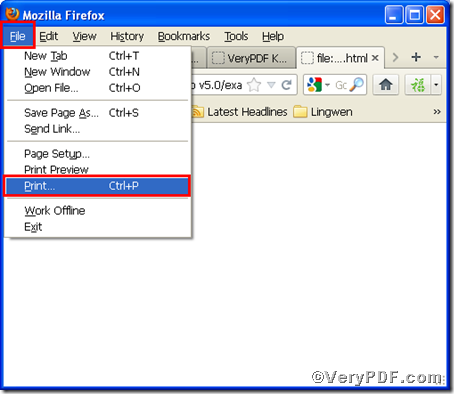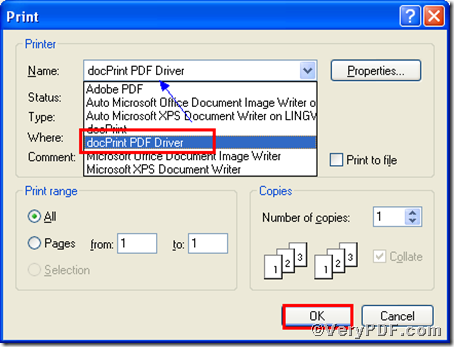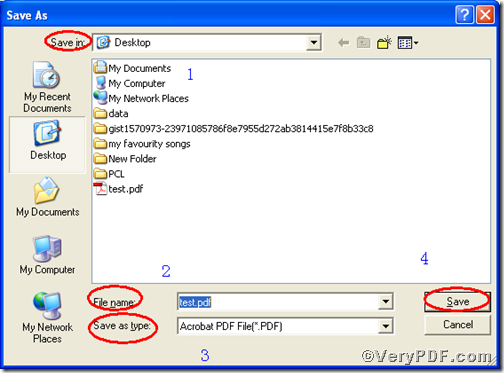HTML is type of hypertext on the World Wide Web. When you surf on the internet, you will find sea of information displayed in the form of HTML. So, sometimes, you need to print to html to pdf. Don’t fret with the tool, because the VeryPDF.com has already tailed for you, Document Converter. Document Converter is functional software, which makes the conversion from flies to more than 50 document formats available. The format has a wide range such as BMP, JPEG, PCX, just name a few. It also a software of multi-languages, allowing people worldwide to download and purchase. Don’t hesitate, take the following step as references to experience Document Converter.
This article takes test.html as an example to illustrate.
Open a AutoCAD file, such a dwg file. In the “file” options, you can find “Plot” to print dwg file. Also, you can use hotkey “Ctrl+p” to launch print option. In the “Print” dialog, please select “docPrint PDF Driver” and then press “OK”
Later, you will see “Save as” dialog popping up, like the screenshot shows you below, where, you continue to do four steps to finish the printing AutoCAD to bitmap image. 1) Choose a location for the output file in “Save in” drop-down options. 2) Type a name in “File name” edit box . 3) select the format, PDF, in “Save as type” drop-down list. 4) Press “Save” to save the output file, PDF. The below picture of “Save AS” dialog will assist you.
Once you press “Save”, a PDF file will appear in the location of your computer, which tells you the print html to pdf proves to be successful. Here comes its downloading link https://www.verypdf.com/artprint/docprint_pro_setup.exe. If you want to get more information or purchase click here.