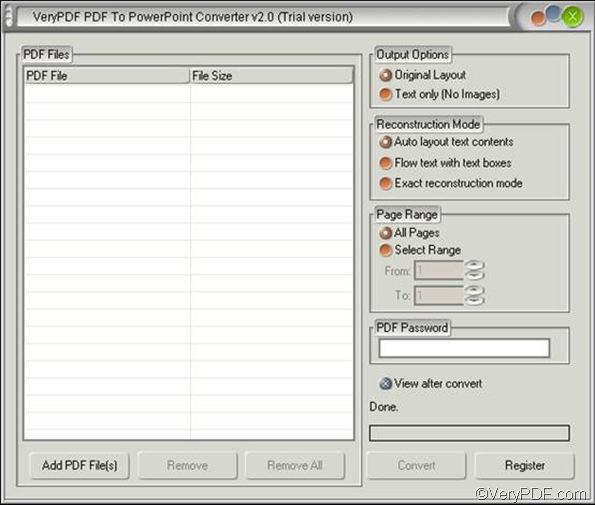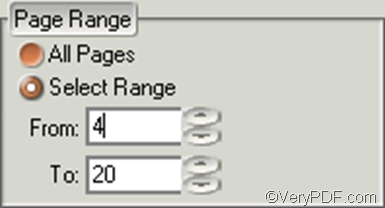Are you looking for a tool which can help you convert PDF to presentations? If you want to create PowerPoint presentations from PDF, you can depend on VeryPDF PDF to PowerPoint Converter, which is able to retain hyperlinks, layouts, text and images in the output PPT presentations. As a stand-alone program, PDF to PowerPoint Converter can run well without Adobe products. And it can support batch conversion.
PDF to PowerPoint Converter is easy to use. Only four steps are required to convert PDF to presentations. Before start, please download VeryPDF PDF to PowerPoint Converter and install it on your computer. Then, please do as follows:
1. run PDF to PowerPoint Converter
Double click the icon of PDF to PowerPoint Converter on your desktop. Then the interface of this program appears on your desktop.
2. input files
You can drag the selected PDF files and drop them to the list box at the left part of the interface. Or you can click the Add PDF File(s) button under the list box. As the pdf2ppt dialog box pops out, please browse folders and files and select the PDF files you want to convert, and then click the Open button to close the dialog box. The added files will be displayed in the list box.
3. set options
If you don’t want to change the default settings, you can skip to the next step. If you want to set a page range, delete images, flow text with boxes, or the original PDF files are protected by passwords, etc. you need to set options by clicking buttons at the right part of the interface, where there are three groups and an edit box.
For example, if you want to set a page range from 4 to 20, then you can click the second radio button under Page Range. The spin boxes under the Select Range radio box are initiated and then you can change the values by typing numbers in the spin box or clicking the arrows. For example, you can type 4 in the From spin box and type 20 in the To spin box.
4. start conversion
Click the Convert button, and the Save As dialog box pops out. You should select a directory, name the output file and then click the Save button in the dialog box. The computer will then prompt to convert PDF to presentations. \
These are the four steps that are needed to convet PDF to presentations. If you are interested in other features of VeryPDF PDF to PowerPoint Converter, please visit: https://www.verypdf.com/pdf2ppt/index.html