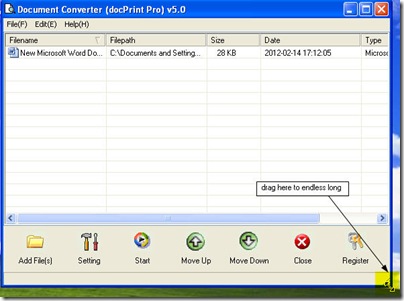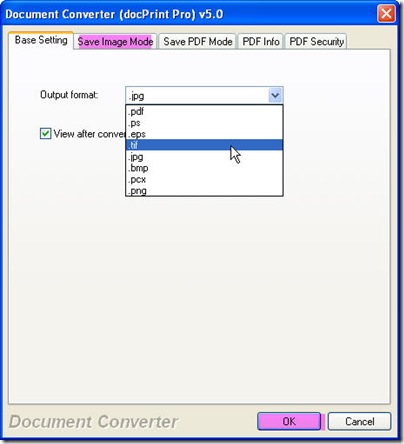Document Converter is software which can help you convert htm to tif in a few seconds. It nearly can convert all the printable files to image files or PDF files. It can also be used as a printer driver. When you use it as a driver, it can help you save a lot of paper, ink and precious time.
Now let us know more about it. It can save page as AVS, JBG, JP2, PDF, PS, EPS, WBMP, XBMP, XPM, etc. It supports the following image file formats: doc, xlsx, mhtml dwg and so on so forth. My aim is to show you the way of converting htm to tif, I can not talk too much about Document Converter here. If you need to know more about it, you can visit its homage. Here is the link for you. https://www.verypdf.com/artprint/index.html
Get one copy of Document Converter.
Before the conversion from htm to tif starts, we should install this software to your PC. Here is the free downloading link for you. https://www.verypdf.com/artprint/docprint_pro_setup.exe
Just follow the installation reminder message, and then you can install this software to your PC. Once the installation finishes, you can open it through double click its icon on the desktop.
Add files.
It is not hard to find that there are many blanks in the software interface. Once you drag the files needed converting to those blanks, their file path and added time will be displayed in the blanks. Or you can add files by clicking the button “Add Files”. You may wonder that how should I do when I need do the batch conversion as there as just dozens of blanks in the software interface. Please do not worry about it. The software can be dragged to endless long by dragging its frame. The following picture can help you understand this step well.
Choose the target file format.
This step can be processed by clicking the button “Setting”. There is a tab named “Base setting” in which you can choose the output file format as tif in the dropdown list. Please do not exit the menu option in a hurry; you can go the tab next to him. A tab named “Save image mode” can help you adjust the image resolution and color depth. If you have finished the setting part, you can click the button “OK” to back to main interface. Hoping the following snapshot of the tab can help you understand this step well.
Start the conversion.
Click the button “Start” to choose a folder to save the converted files. Meanwhile, the conversion from htm to tif will be launched. Give a few seconds to this converter, and then you can use the converted files in the chosen folder.
Here I will call an end for the conversion from htm to tif. Hoping this article will be helpful for you.