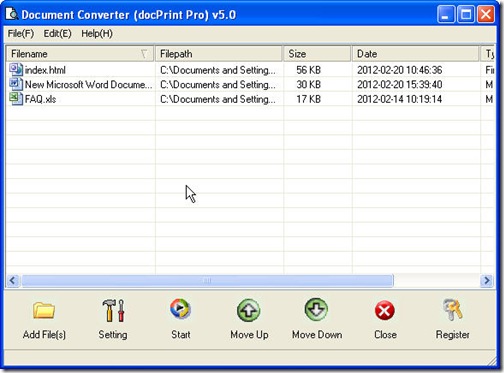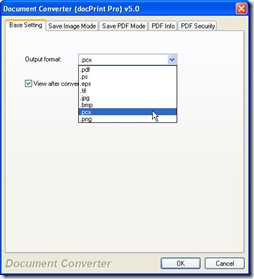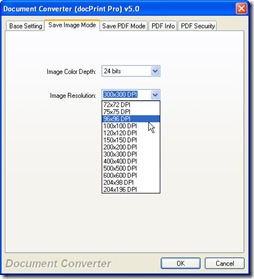This article is about converting web page to pcx or other image file format by Document Converter. Document Converter includes two versions of converter. One is GUI version and the other is CMD version. In this article, I will convert web page to pcx by its GUI version.
If you are interested in this converter, you can visit its homepage to know more about it. Here is the link for you, https://www.verypdf.com/artprint/index.html . If you feel like to have a free trail with me, you can free download it here, https://www.verypdf.com/artprint/docprint_pro_setup.exe.
This software can help you in lots of aspects. It can help you in file format conversion and it can also be used as a printer driver. When you use it as a driver, it can help you save lots of time and money. If this function is useful for you, you can try it free. But this article focuses on the conversion from web page to pcx. Please see the detail steps.
Open this converter and add files to it.
Double click its icon on the desktop to open this software and you will see there are many blanks on its software interface. You can drag all the files needed converting to this software, then the added file information will be displayed in the blanks. You can add all kinds of files only if they are supported by this converter to Document Converter, no matter it is Excel or Word. It can convert all the file to one file format, say pcx. Please see example in the following picture.
Choose the output file format.
Click the button “setting” to enter the menu option. You will find a tab named “Base setting” in which there is a dropdown list for you to set the output file format. Please be hurry to exit this menu option. Please go to “Save image mode”, which is next to it to set your desired image resolution and color depth. To make sure that you have finished the setting part, please click the button “OK”. Then you can also back to the main interface.
Run the conversion.
Click the button “Start” to run the conversion from web page to pcx. Before the conversion run, you will need to choose an output folder to save the converted files. Just give this software a few seconds, and then you can get the output files in the chosen folder.
This is the end of this article. Thanks for your reading.