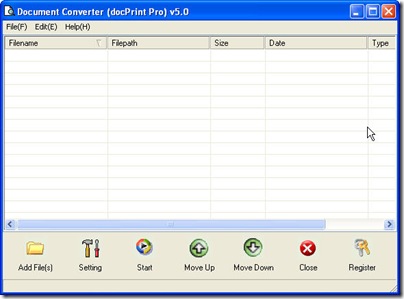This article will talk about file format conversion from web page to image, like web page to png. If you are interested in this topic, please read this following article.
I do the conversion from web page to png by software Document Converter. It can convert all the printable file to image file or PDF file. It is either can be used as CMD software or can be used as GUI version software. Not only limited to this, it can also be used as a printer diver. If you feel like heart beating for this wonderful software, you can know more about it on its website, https://www.verypdf.com/artprint/index.html . And here is free downloading link for you, https://www.verypdf.com/artprint/docprint_pro_setup.exe. You can follow my article to have a free trail.
Let us begin the conversion from page to png.
Install it to your PC.
When you go to download this software, you will be reminded to save the file docPrint Pro. Please do not he confused when you see this name, docPrint Pro is the nick name of Document Converter. Just follow the installation reminder, and then you can install it to your PC in a few seconds if the internet speed is fast. And if the installation is successful, there will be an icon on the desktop. Through double click it; you can get this converter started.
Add files to it.
Maybe now you have started this converter. Its interface looks like the following picture. The blanks on its interface are used for displaying the added file detail information. You can just need simply drag files needed converting and drop it on the blanks then you can add them successfully. Or you can click the button “Add Files” to open the folder containing folder then choose the web page files. Also, you can press the option “File” on the top, and then choose the sub options according to your needs.
Choose the output file format.
Click the button “Setting” to open the menu option. Please go to the tab named “Base setting”. In it there is a drop-down list for choosing the output file format as png. Then please go the tab next to him which is named “Save image mode”. In this tab, you can adjust the image resolution and color depth. If you have finished the setting part, you can back to its interface by clicking the button “OK”.
Start the conversion.
Before the conversion from web page to png runs, you need to set output folder. This step can be finished by clicking the button “Start”. Meanwhile once the output folder has bee set, the conversion will be run automatically. The conversion will last a few seconds. Then you can find the output files in the specified output folder.
Here I will call an end for the conversion. Thanks for your reading.