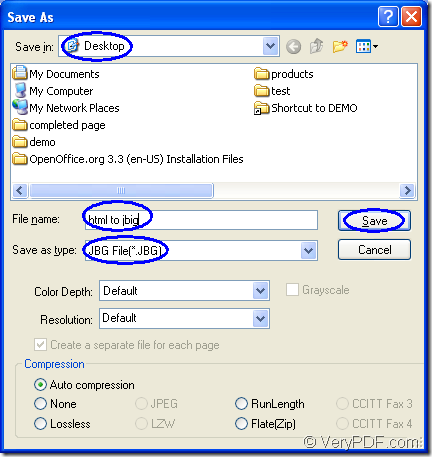You can convert document of html to jbig with the help of Document Converter which is capable of converting any printable documents to image formats. With three internal applications in Document Converter, it can meet different needs of different users.
You can download Document Converter for free at https://www.verypdf.com/artprint/docprint_pro_setup.exe and when you install it on your computer, you can see the three application. In the installation directory, you can see the GUI application which is a suitable application for batch conversion and the command line application which is often used by many software developers.
In the printer list, you can see the virtual printer application—docPrint which can be used to scale page size and combine many pages in one sheet for saving paper and ink. You can also use docPrint as the document converter because it has a friendly interface which enables you to convert any printable documents to image formats.
docPrint is easy to use and you just need to print the document to it when you want to launch docPrint. Please see the conversion steps about html to jbig in the following contents.
- At the beginning of the conversion from html to jbig, you should open the HTML document and click “File”—“Print” to open “Print” dialog box which can also be opened by the hot key “Ctrl”+ “P”. In the “Printer” combo box, you should choose “docPrint” as current printer from all listed printers. Then click on “OK” button. If you have set docPrint as the default printer, you just need to right click on the HTML document and choose “Print” option for instantly running docPrint.
- In the popup docPrint main window, you should click “File”—“Save as” to open “Save As” dialog box which allows you to save the target file and run the conversion from html to jbig. To open the same dialog box, you can also click the “Save File” button or use the hot key “Ctrl”+ “S”.
- The “Save As” dialog box which is shown in Figure1 enables you to find the location for the target file in “Save in” combo box, input the name for the target file in “File name” edit box, specify the location for the target file in “Save as type” combo box and save all the changes by clicking “Save” button.
Figure1.
At last, the conversion from html to jbig will finish as the disappearing of the green progress bar which appears at the bottom of docPrint main window when you run the conversion, when you are able to find the target file in the location you have set just now.