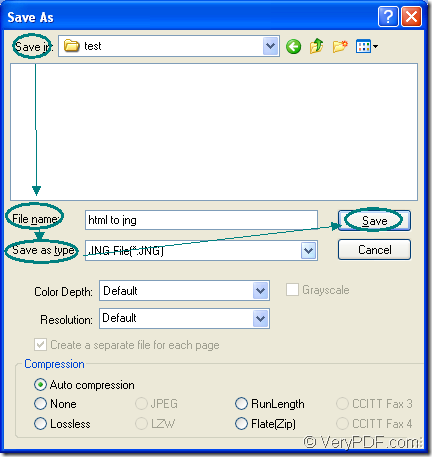Do you want to convert document of html to jng in a short time with some easy operations? In this article, you will see the conversion tool and method, which will give the convenience about the conversion from html to jng.
The tool you’d better choose is the application—Document Converter which is the product of VeryPDF. By using Document Converter, you can convert any types of printable documents to various formats of image. With three internal applications in Document Converter, you can meet different needs.
For example, you can use the GUI application of Document Converter to convert documents to images in batch, namely, the GUI application is suitable for batch conversion. If you are a software developer, you can may need the help of command line application for developing software. If you want to print document and save paper and ink, please choose the virtual printer application.
You can also choose the virtual printer docPrint to convert html to jng because docPrint is also a document converter which can realize the conversion from any printable documents to images. Please see the following contents which are about the conversion from html to jng.
Run the printer driver
You should open the HTML document at first with some kind of browser such as IE, Chrome, etc. In the opened window, please click “File”—“Print” or use the hot key “Ctrl”+ “P” to open the “Print” dialog box in which you can choose “docPrint” as your current printer in “Printer” combo box and click “OK” button to close this dialog box.
If you have set docPrint as the default printer, you just need to right click the HTML document and in the popup dropdown list click “Print”, which enables you to run docPrint directly.
Open “Save As” dialog box
You will see the window of docPrint on your screen. For opening the “Save As” dialog box in which you can set parameters to the target file, you can choose one of the following methods. You can click “File”—“Save as”. Or use the hot key “Ctrl”+ “S” to open the “Save As” dialog box. The “Save File” button in the toolbar is also available.
Save the target file
Please see the “Save As” dialog box in Figure1 in which you can see some combo boxes and one edit box. Please specify the output directory in “Save in” combo box, name the target file in “File name” edit box. In “Save as type” combo box, please choose the right output format and click “Save” button.
Figure1.
Then the conversion from html to jng comes to the end and you can master the conversion steps perfectly well. If you want to use docPrint, you should download Document Converter at the following website: https://www.verypdf.com/artprint/docprint_pro_setup.exe.