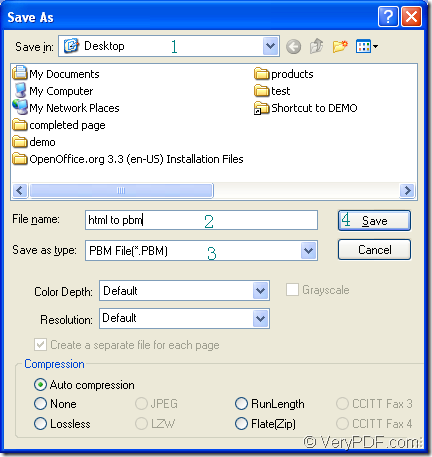You don’t need to find an application which can convert document of html to pbm easily anymore! After reading this article, you will see the tool to be used and the method to be taken. The application is Document Converter which is capable of converting any documents to many kinds of image formats. To use Document Converter, you should download it at the following website: https://www.verypdf.com/artprint/docprint_pro_setup.exe.
After downloading and installing Document Converter on your computer, you will find there are three internal applications appear. In the installation directory, you will see a GUI application and a command line application. The GUI application can be used as a batch converter and the command line application is a good tool for those software developers. In the printer list, you will see a new added virtual printer named as docPrint which can be seen as a printer and also a document converter. As a printer, docPrint can scale the page size for saving paper and ink, as a document converter, docPrint can convert and printable documents to image formats within three steps.
Please open the HTML document which needs to be converted with some kind of browser and click “File”—“Print” to open the “Print” dialog box in which you have can set “docPrint” as the default printer in “Printer” combo box and click “OK” button. You can also use the hot key “Ctrl”+ “P” to open this dialog box. If the situation is that you have set docPrint as your default printer, you just need to right click on the HTML document and click “Print” button to run docPrint directly.
Then you will see the docPrint main window on your screen. Please click “File”—“Save as” or click the “Save File” button in the toolbar. You can also use the hot key “Ctrl”+ “S” method. These are all for the purpose—Opening the “Save As” dialog box in which you can save the target file and run the conversion from html to pbm.
At last, in the “Save As” dialog box, you should set some parameters to the target file before running the conversion. In “Save in” combo box, you should specify the location for the target file. In “File name” edit box, please input a good name for the target file. In “Save as type” combo box, you need to choose the right output format and then please click on “Save” button. The “Save As” dialog box is shown in Figure1.
Figure1.
The conversion from html to pbm will run itself when you click the “Save” button and it will come to the end several seconds later. You can check your target file in the specified location you have just set.