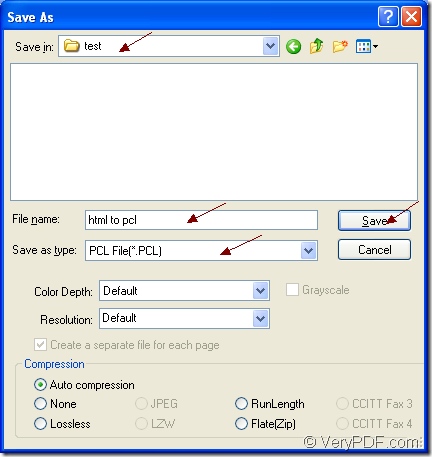When you choose a right or a suitable application for your office work, you will shorten your work time a lot. For example, if you use Document Converter as the tool in the conversion from html to pcl, you can finish the conversion only by three steps. Please see the conversion steps in the following contents.
The free download link of Document Converter is https://www.verypdf.com/artprint/docprint_pro_setup.exe. You can follow the installation wizard to install Document Converter. In the end of the installation, you can set the virtual printer docPrint as the default printer according to the prompt.
The virtual printer docPrint mentioned above is one internal application of Document Converter. With docPrint, you can save paper and ink if you see it as a Windows printer. You can also convert document of html to pcl with docPrint if you see it as a document converter which can convert any printable documents to image formats.
Just open the HTML document which needs to be converted with some kind of browser. Then you should open the “Print” dialog box by clicking “File”—“Print”. In “Printer” combo box of “Print” dialog box, please choose “docPrint” as current printer and then please click on “OK” button. If you don’t like this way, you can use the hot key “Ctrl”+ “P” to open the “Print” dialog box. You just need to right click the HTML document and click “Print” option to run docPrint directly if you have set docPrint as the default printer.
The next step is to open the “Save As” dialog box. In the docPrint main interface, you have to try to open the “Save As” dialog box. Some methods are supplied here. The first one is to press “Ctrl”+ “S” on the keyboard at the same time. The second one is to use the “Save File” button in the toolbar. The third one is to click “File”—“Save as”. With any one of the ways above, you can open the “Save As” dialog box. Of course, you can also use your own way.
Then please set the parameters for the target file and run the conversion from html to pcl in the “Save As” dialog box. The “Save in” combo box allows you to choose the location for the target file. The “File name” edit box enables you to input the name for the target file. The “Save as type” combo box can give you many kinds of output formats and you should choose the right one. Please click “Save” button to save the changes. For your better understanding this step, please see the “Save As” dialog box in Figure1.
Figure1.
In the end of the conversion from html to pcl, you should check your target file in the specified location to see whether it is perfect enough. If you have some questions about Document Converter or this conversion, welcome to leave messages.