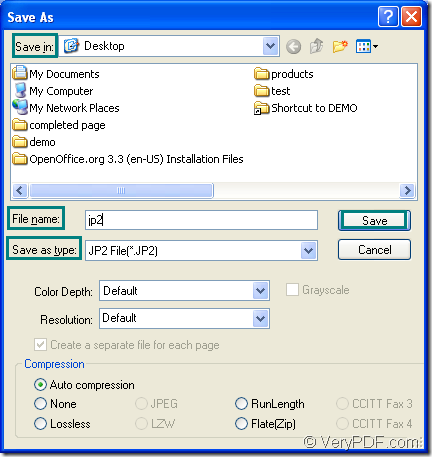If you want to convert document of OpenOffice to jp2 which is the image format considered as the next generation of JPEG2000, you can use the professional document converter which has the ability to convert any printable document to image formats-- docPrint Document Converter Professional. This article will introduce you the method about converting document of OpenOffice to jp2 with an internal application of docPrint Document Converter Professional.
Please download docPrint Pro which is the short name of docPrint Document Converter Professional at https://www.verypdf.com/artprint/docprint_pro_setup.exe and you should install it on your computer. You will see the GUI and command line applications in the installation directory. The virtual printer docPrint locates in the printer list. According to your needs, you can choose any application according to your need.
The following contents will be a guide to you in the conversion from OpenOffice to jp2 and you just need to download docPrint Pro and follow the steps one by one and you can do it well.
The first step—Run the printer driver
Please right click the document which needs to be converted and choose the “Print” option to run docPrint directly if docPrint is the default printer on your computer. If not, you should open the document and click “File”—“Print” or use the hot key “Ctrl”+ “P” to open the “Print” dialog box. Then please choose “docPrint” as the printer in “Printer” combo box and click “Print” button.
The second step—Open the “Save As” dialog box
You will see the “docPrint” window on your screen instantly and you should try to open the “Save As” dialog box through “docPrint” window. Please click “File”—“Save as” or use the hot key “Ctrl”+ “S” to open the “Save As” dialog box. You can also click the “Save File” button in the toolbar for the same purpose.
The last step—Save the target file
In the popup “Save As” dialog box, you just need to finish the following four operations to complete the conversion from OpenOffice to jp2. In the “Save in” combo box, please choose the output directory for the target file. In “File name” edit box, you should input the name for the target file. In “Save as type” combo box, please choose the right output format for the conversion. Then please click on “Save” button.
Please see the “Save As” dialog box in Figure1.
Figure1.
If you have seen a green progress bar appear at the bottom of docPrint main window, the conversion from OpenOffice to jp2 is running successfully and several seconds later, you can see your target file in the specified location.